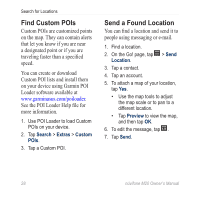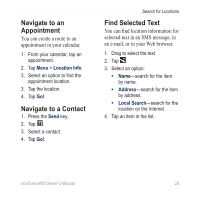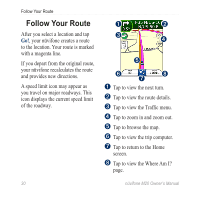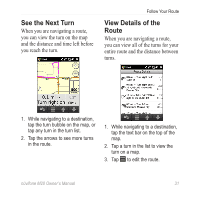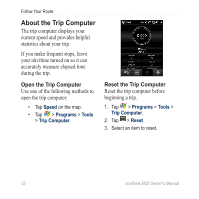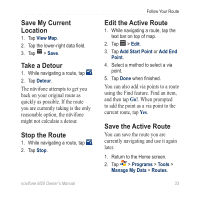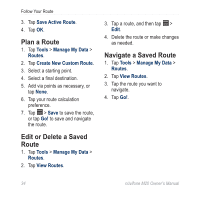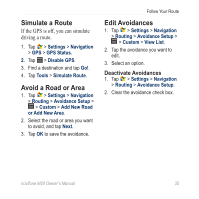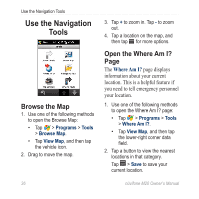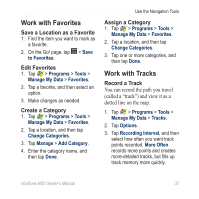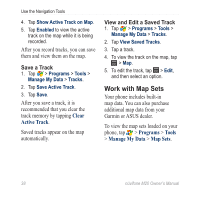Asus M20 Owners Manual - Page 41
Save My Current Location, Take a Detour, Stop the Route, Edit the Active Route, View Map, Detour
 |
View all Asus M20 manuals
Add to My Manuals
Save this manual to your list of manuals |
Page 41 highlights
Save My Current Location 1. Tap View Map. 2. Tap the lower-right data field. 3. Tap > Save. Take a Detour 1. While navigating a route, tap . 2. Tap Detour. The nüvifone attempts to get you back on your original route as quickly as possible. If the route you are currently taking is the only reasonable option, the nüvifone might not calculate a detour. Stop the Route 1. While navigating a route, tap . 2. Tap Stop. Follow Your Route Edit the Active Route 1. While navigating a route, tap the text bar on top of map. 2. Tap > Edit. 3. Tap Add Start Point or Add End Point. 4. Select a method to select a via point. 5. Tap Done when finished. You can also add via points to a route using the Find feature. Find an item, and then tap Go!. When prompted to add the point as a via point to the current route, tap Yes. Save the Active Route You can save the route you are currently navigating and use it again later. 1. Return to the Home screen. 2. Tap > Programs > Tools > Manage My Data > Routes. nüvifone M20 Owner's Manual 33