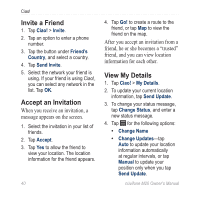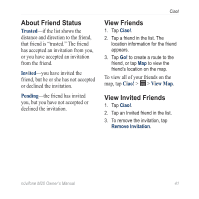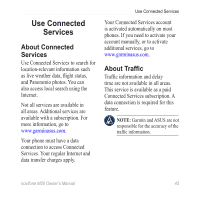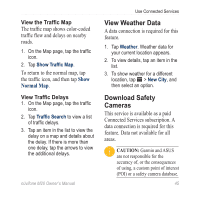Asus M20 Owners Manual - Page 53
View Weather Data, Download Safety Cameras, View the Traffic Map, View Traffic Delays
 |
View all Asus M20 manuals
Add to My Manuals
Save this manual to your list of manuals |
Page 53 highlights
Use Connected Services View the Traffic Map The traffic map shows color-coded traffic flow and delays on nearby roads. 1. On the Map page, tap the traffic icon. 2. Tap Show Traffic Map. To return to the normal map, tap the traffic icon, and then tap Show Normal Map. View Weather Data A data connection is required for this feature. 1. Tap Weather. Weather data for your current location appears. 2. To view details, tap an item in the list. 3. To show weather for a different location, tap > New City, and then select an option. View Traffic Delays 1. On the Map page, tap the traffic icon. 2. Tap Traffic Search to view a list of traffic delays. 3. Tap an item in the list to view the delay on a map and details about the delay. If there is more than one delay, tap the arrows to view the additional delays. Download Safety Cameras This service is available as a paid Connected Services subscription. A data connection is required for this feature. Data not available for all areas. CAUTION: Garmin and ASUS are not responsible for the accuracy of, or the consequences of using, a custom point of interest (POI) or a safety camera database. nüvifone M20 Owner's Manual 45