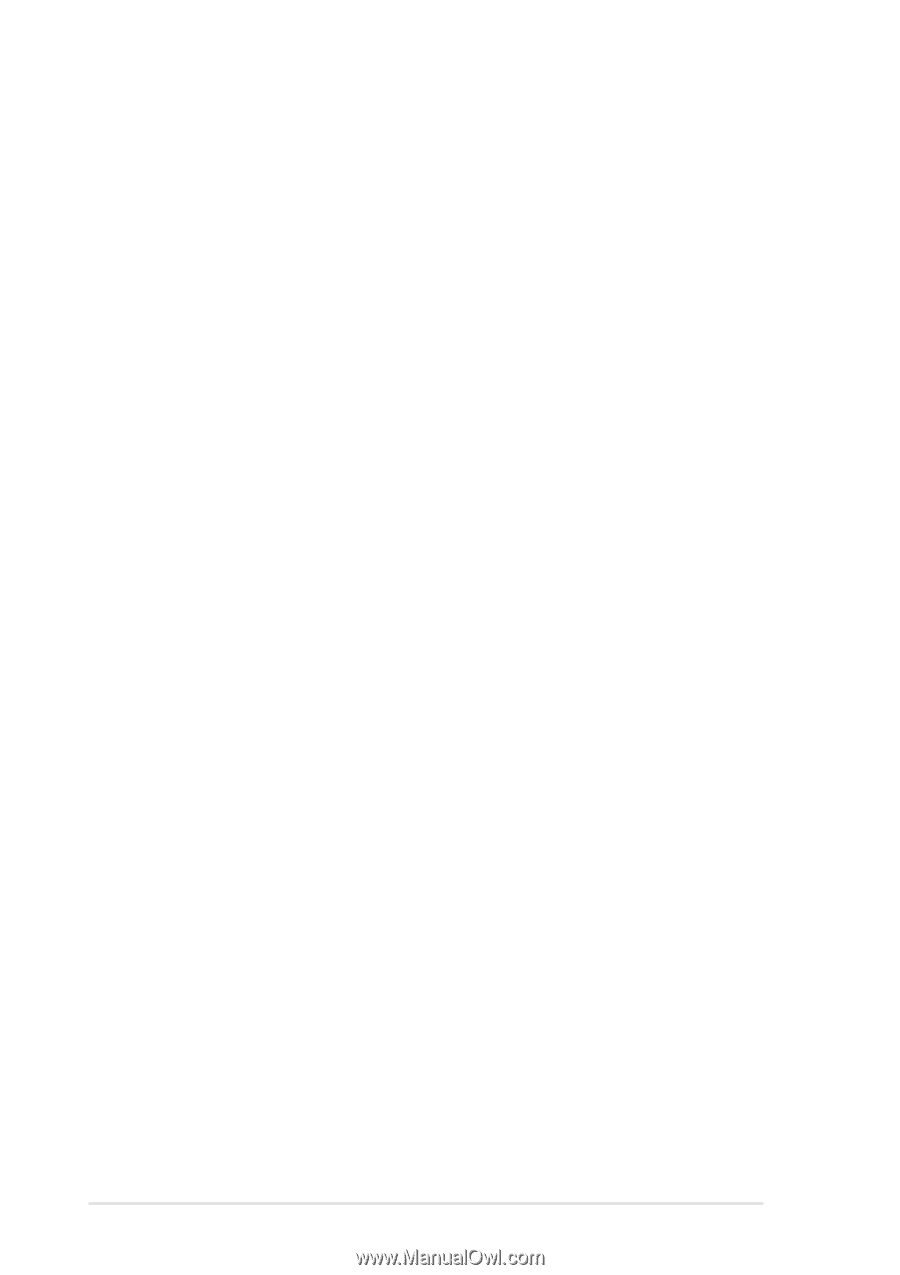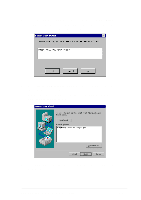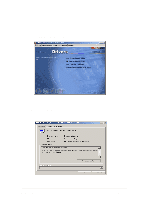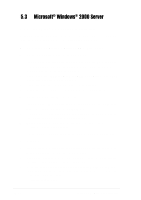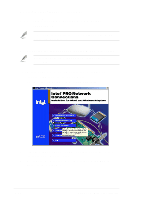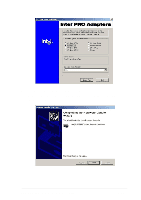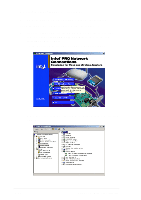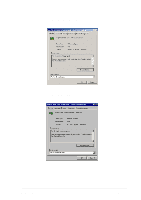Asus PU-DLS PU-DLS User Manual - Page 106
Updating the Adaptec Ultra320 driver under, Windows 2000
 |
UPC - 610839116966
View all Asus PU-DLS manuals
Add to My Manuals
Save this manual to your list of manuals |
Page 106 highlights
Microsoft® Windows® 2000 Server (continued) 6. Click the Next button again to confirm the installation of the driver. You may be prompted with this warning message: "The software you are about to install does not contain a Microsoft digital signature ..." Ignore the warning and click Yes to continue the installation. 7. When the driver is copied on the hard drive, click Finish. 8. You will be prompted to restart the computer. Select Yes. D. Updating the Adaptec Ultra320 driver under Windows 2000 Follow these instructions only if Windows 2000 is already installed. 1. Right-click on My Computer and choose Properties from the menu. Click on the Hardware tab and click on the Device Manager button. 2. Under SCSI and RAID controllers, click on the "+" sign (on the left) to display the current SCSI adapters installed. Right-click on the device that you wish to update, and select Properties. 3. Click on the Driver tab and click on the Update Driver... button to start the Upgrade Device Driver Wizard. Click Next. 4. Make sure the Search for a suitable driver for my device (recommended) option is selected, then click Next. 5. Make sure the only selection that is checked is Specify a location. Insert the Adaptec Ultra320 FMS driver disk into the disk drive and click Next. 6. At the Copy manufacturer's files from text box, type the following, and click OK. a:\win2000 7. Choose a driver from the Adaptec provider that best fits your adapter and click Next. 8. Windows 2000 may state that a Digital Signature was not found for this driver. Click Yes. 9. If you are asked to enter in the path for the driver, type a:\win2000 10. Click Finish. You may be required to reboot your system at this point. 5-14 Chapter 5: Driver installation