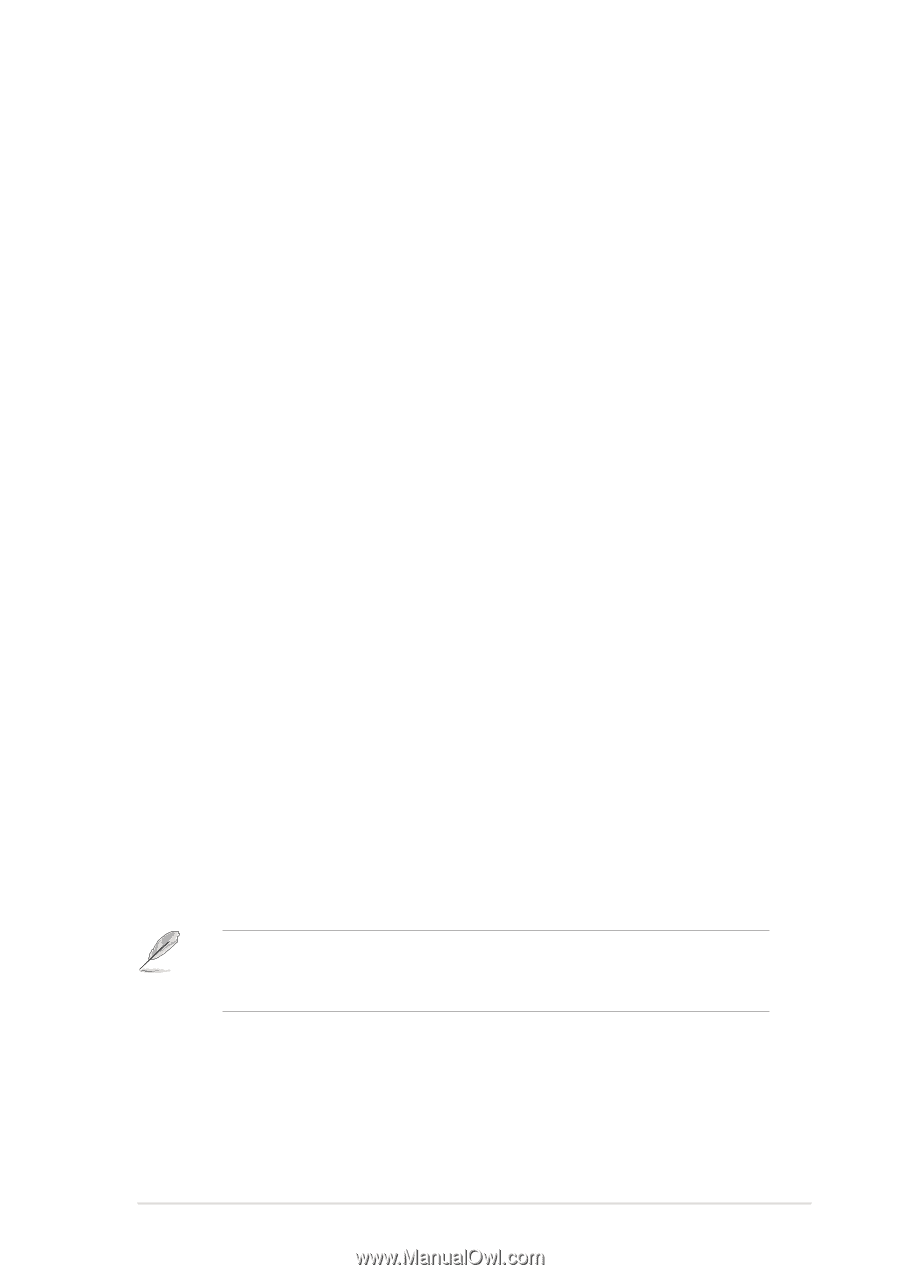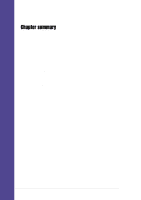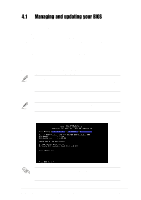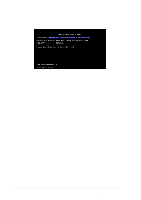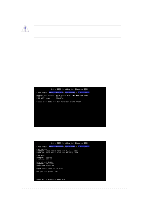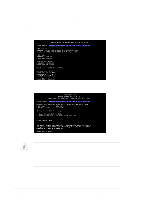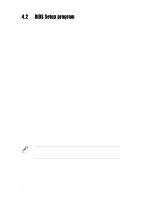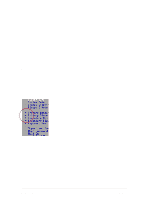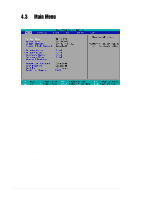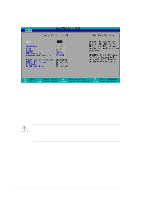Asus PU-DLS PU-DLS User Manual - Page 63
BIOS Setup program
 |
UPC - 610839116966
View all Asus PU-DLS manuals
Add to My Manuals
Save this manual to your list of manuals |
Page 63 highlights
4.2 BIOS Setup program This motherboard supports a programmable firmware hub (FWH) that you can update using the provided utility described in section "4.1 Managing and updating your BIOS." Use the BIOS Setup program when you are installing a motherboard, reconfiguring your system, or prompted to "Run Setup". This section explains how to configure your system using this utility. Even if you are not prompted to use the Setup program, you may want to change the configuration of your computer in the future. For example, you may want to enable the security password feature or make changes to the power management settings. This requires you to reconfigure your system using the BIOS Setup program so that the computer can recognize these changes and record them in the CMOS RAM of the FWH. The FWH on the motherboard stores the Setup utility. When you start up the computer, the system allows you to run this program using either one of the following methods: • Press Delete during the Power-On Self Test (POST) to enter the Setup utility. If you don't press Delete, POST continues with its test routines, then enter the operating system. • Press F6 once then press Delete during POST to enter Setup faster. If you wish to enter Setup after POST, restart the system by pressing the key combination Ctrl-Alt-Delete, or by pressing the reset button on the system chassis. You can also restart by turning the system off and then back on. Do this last option only if the first two failed. The Setup program is designed to make it as easy to use as possible. It is a menu-driven program, which means you can scroll through the various sub-menus and make your selections among the predetermined choices. Because the BIOS software is constantly being updated, the following BIOS setup screens and descriptions are for reference purposes only, and may not exactly match what you see on your screen. ASUS PU-DLS motherboard user guide 4-5