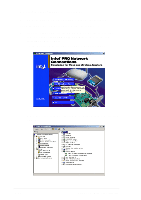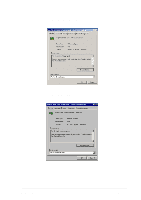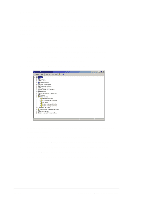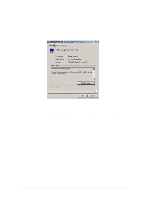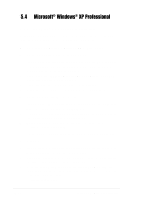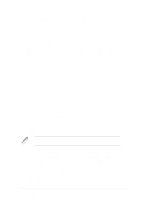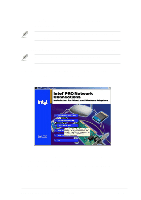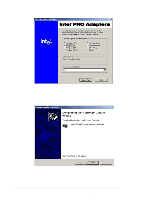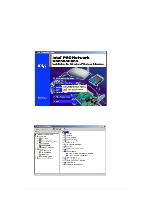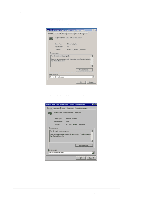Asus PU-DLS PU-DLS User Manual - Page 115
Installing Windows XP 32-bit with an Ultra320 SCSI, Controller, Installing Windows XP 64-bit with an
 |
UPC - 610839116966
View all Asus PU-DLS manuals
Add to My Manuals
Save this manual to your list of manuals |
Page 115 highlights
B. Installing Windows XP (32-bit) with an Ultra320 SCSI Controller Follow these steps to install Windows XP (32-bit) for the first time with an Ultra320 SCSI controller. 1. Start your system with the Windows XP Boot CD-ROM in the CD-ROM drive. NOTE: When using a CD-ROM drive to install Windows XP from the bootable CD-ROM, make sure Bootable CD-ROM support is enabled. This is done through the System BIOS Setup Utility. 2. Press F6 when this message appears: "Press F6 if you need to install third-party SCSI drivers" 3. When prompted, press "S" to supply the new driver. 4. Insert the Adaptec Ultra320 FMS driver disk when the setup prompts you to insert the manufacturer supplied disk into drive A, and then continue. 5. The screen displays the adapter drivers supported on the disk. Select Adaptec Ultra320 SCSI Cards (WinXP IA32) and press Enter. Continue with the rest of the Windows installation. 6. Your system will reboot once more to finish setting up the operating system. C. Installing Windows XP (64-bit) with an Ultra320 SCSI Controller Follow these steps to install Windows XP (64-bit) for the first time with an Ultra320 SCSI controller. You will need to modify the Adaptec Ultra320 FMS driver disk in order to properly install Windows XP 64-bit Edition. 1. On the disk, rename the TXTSETUP.OEM on the root directory to something like TXTSETUP.I32, and copy the TXTSETUP.OEM file from the \WINXP64\ directory to the root directory. NOTE: If you want to use this disk for installation of Windows XP (32-bit) in the future, the previous TXTSETUP.OEM file will need to be restored. 2. Start your system with the Windows XP Boot CD-ROM in the CD-ROM drive. ASUS PU-DLS motherboard user guide 5-23