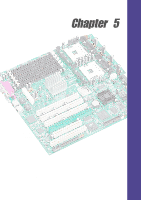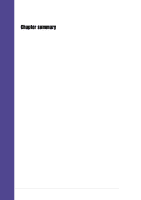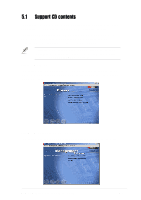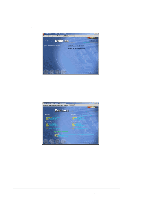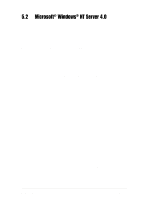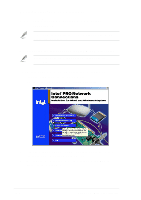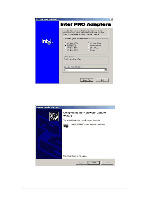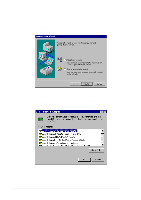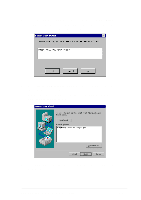Asus PU-DLS PU-DLS User Manual - Page 96
Installing Windows NT 4.0 with an Ultra320 SCSI, Controller
 |
UPC - 610839116966
View all Asus PU-DLS manuals
Add to My Manuals
Save this manual to your list of manuals |
Page 96 highlights
Microsoft® Windows® NT Server 4.0 (continued) B. Installing Windows NT 4.0 with an Ultra320 SCSI Controller Follow these steps to install Windows NT 4.0 for the first time with an Ultra320 SCSI controller. 1. Start your system with the Windows NT 4.0 Boot disk in the floppy disk drive or the Windows NT 4.0 Boot CD-ROM in the CD-ROM drive. NOTE: If there is DOS installed and you are trying to install Windows NT 4.0, then it may also be necessary to edit the config.sys file to include command lines for your CD-ROM drive. See the system documentation for more information. 2. When the following message appears onscreen, press the F6 key. "Setup is inspecting your computer system's hardware." If you are installing from CD-ROM, skip to Step 4. If you are installing from floppy disk, continue to Step 3. 3. For Windows NT 4.0 Boot disk installation only: When prompted, insert disk #2 in your floppy disk drive. After a few moments you will see a blue screen. 4. Press S to specify an additional device. 5. Press Enter to select Other; insert the Adaptec Ultra320 FMS driver disk in your floppy disk drive and press Enter. 6. The screen displays the adapter drivers supported on the disk. Select Adaptec Ultra320 SCSI Cards (WinNT 4.0) and press Enter. 7. If you want to add other drivers, press S and repeat Step 5 for each additional adapter and insert the appropriate disk provided by the hardware manufacturer. 8. Press Enter to continue with the Windows NT 4.0 operating system setup. 9. Follow the instructions onscreen and in the Windows NT 4.0 documentation to complete the installation. 5-4 Chapter 5: Driver installation