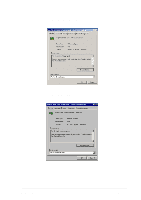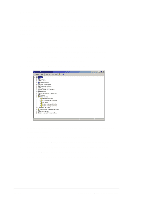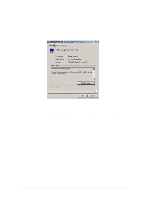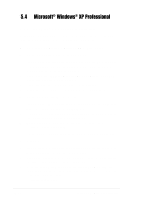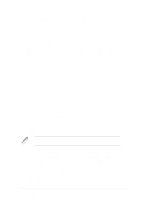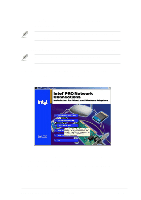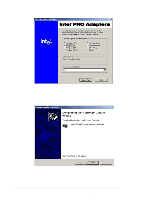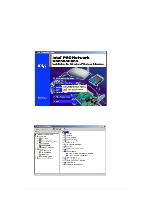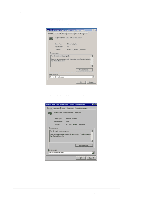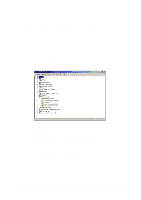Asus PU-DLS PU-DLS User Manual - Page 116
Updating the Adaptec Ultra320 driver under Windows
 |
UPC - 610839116966
View all Asus PU-DLS manuals
Add to My Manuals
Save this manual to your list of manuals |
Page 116 highlights
Microsoft® Windows® XP Professional (continued) 3. Press F6 when this message appears: "Press F6 if you need to install third-party SCSI drivers" 4. Insert the Adaptec Ultra320 FMS driver disk when the setup prompts you to insert the manufacturer supplied disk into drive A, and then continue. 5. The screen displays the adapter drivers supported on the disk. Select Adaptec Ultra320 SCSI Cards (WinXP IA64) and press Enter. Continue with the rest of the Windows installation. 6. Your system will reboot once more to finish setting up the operating system. D. Updating the Adaptec Ultra320 driver under Windows XP Follow these instructions only if Windows XP is already installed. 1. Click the Start button on the Windows XP task bar, and point to Control Panel. 2. Click the Control Panel. If you are in Category View, click on Performance and Maintenance. 3. Click on System; click on the Hardware tab and click on the Device Manager button. 4. Under SCSI and RAID controllers, click on the "+" sign (on the left) to display the current SCSI adapters installed. Right-click on the device you wish to update, then click Properties. 5. Click on the Driver tab and click on the Update Driver... button to start the Hardware Update Wizard. 6. Make sure the option Install from a list or specific location (Advanced) is selected and click Next. 7. Make sure the option Don't search. I will choose the driver to install. is selected, then click Next. 8. Click the Have Disk... button and insert the Adaptec Ultra320 FMS driver disk into the disk drive. 9. At the Copy manufacturer's files from text box, type the following then click OK. a:\winxp (or a:\winxp64 for IA-64 system) 10. Click the Next. 11. Windows XP may state that the software "..... has not passed Windows Logo testing..." Click "Continue Anyway." 12. Click Finish. You may be required to reboot your system at this point. 5-24 Chapter 5: Driver installation