Autodesk 057A1-05A111-10MB Installation Guide - Page 14
Migrate Custom Settings, Move to AutoCAD LT 2009 from a Previous or Same Release - data
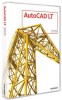 |
UPC - 606122219681
View all Autodesk 057A1-05A111-10MB manuals
Add to My Manuals
Save this manual to your list of manuals |
Page 14 highlights
start AutoCAD LT for the first time. You can also migrate settings later from the Start menu (Windows). ■ Customize User Interface dialog box. Converts legacy menu files (MNU and MNS) to the CUI format while leaving the original MNU or MNS file unchanged. Migrating user interface elements, transferring data between customized files, and customizing user interface elements are simplified in this dialog box. For more information about the CUI format and how migration of menu files has been simplified, see Customize the User Interface in the Customization Guide. ■ Migration tools. Aid migration of settings or files that cannot be automatically migrated (such as AutoLISP® files and the accompanying MNL files) or that require you to make a decision about which files to migrate (such as which files in a set of drawing files). Download these migration tools by visiting www.autodesk.com and then performing a search on Migration Tools. NOTE For information about customizing files and settings, see the Customization Guide, accessible from the Documentation link on the AutoCAD LT 2009 Installation wizard and in the Help system. Migrate Custom Settings If you install AutoCAD LT 2009 on a computer where a previous release of AutoCAD LT (AutoCAD 2000 through AutoCAD LT) is installed, you can migrate some custom settings from a previous release to AutoCAD LT 2009. Migrate linetypes, hatch patterns, and command aliases that you created. The data from these files is added to a user-defined section of the AutoCAD LT 2009 files, to make it easy for you to find this information and migrate this data to future releases. You cannot use the Migrate Custom Settings dialog box to migrate shell commands or comments that you made to your acadlt.pgp file. NOTE If you have made changes to partial plotter configuration (PC3) files that are located in a custom folder, those files are migrated to the AutoCAD LT 2009 PC3 folder, which is located under your custom PC3 folder. PC3 files are migrated to a separate folder to maintain backward compatibility with previous AutoCAD LT releases. 8 | Chapter 2 Move to AutoCAD LT 2009 from a Previous or Same Release















