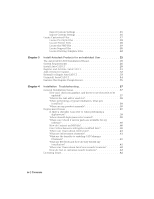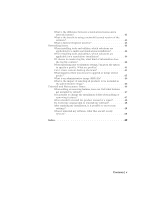Autodesk 057A1-05A111-10MB Installation Guide - Page 9
How to Avoid Data Loss During Installation, How to Migrate Custom Settings from Previous Versions - how much is of data
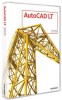 |
UPC - 606122219681
View all Autodesk 057A1-05A111-10MB manuals
Add to My Manuals
Save this manual to your list of manuals |
Page 9 highlights
How to Avoid Data Loss During Installation The AutoCAD LT installation process may stop if some applications (such as Microsoft® Outlook® or virus-checking programs) are running. Close all running applications to avoid possible data loss. How to Migrate Custom Settings from Previous Versions You can migrate your custom settings and files from previous releases of AutoCAD LT (AutoCAD LT 2000 through AutoCAD LT 2009) to AutoCAD LT 2009. It is recommended that you migrate from a previous release when you first use AutoCAD LT 2009 or soon thereafter. Migrating right away prevents you from overwriting files or having to keep track of any custom settings you may make in the new release. For more details regarding migration, see Migrate Custom Settings and Files from Previous Releases on page 7. How to Install and Run AutoCAD LT To use the product, you must install the product, register and activate it, and then launch it. How to Install AutoCAD LT 1 Insert the AutoCAD LT DVD, or the first CD, into your computer's drive. 2 In the AutoCAD LT Installation wizard, click Install Products. 3 Follow the directions on each installation page. If installing from CDs, insert the remaining AutoCAD LT CDs when prompted, to complete the installation. NOTE When you select Install without making any changes, the Installation wizard asks you to confirm you want to continue installing using the default configuration. If you select Yes, a Typical installation takes place. For more information, see Install AutoCAD LT on page 28 How to Avoid Data Loss During Installation | 3