Autodesk 057A1-05A111-10MB Installation Guide - Page 40
Uninstall AutoCAD LT, To reinstall or repair AutoCAD LT
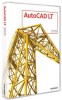 |
UPC - 606122219681
View all Autodesk 057A1-05A111-10MB manuals
Add to My Manuals
Save this manual to your list of manuals |
Page 40 highlights
To reinstall or repair AutoCAD LT 1 In the Control Panel (Windows), double-click Add or Remove Programs. 2 In the Add or Remove Programs window, select AutoCAD LT 2009, and then click Change/Remove. The AutoCAD LT Installation wizard re-opens in Maintenance Mode. 3 Click Repair AutoCAD LT 2009. 4 On the Select Repair or Reinstall page, click one of the following, and then click Next: ■ Repair My AutoCAD LT 2009 Installation. This option replaces all registry entries that AutoCAD LT initially installed and restores AutoCAD LT 2009 to its default state. If you are missing AutoCAD LT files, use this option. ■ Reinstall My AutoCAD LT 2009 Installation. This option repairs the registry and reinstalls all files from the original installation. Use this option if the Repair My AutoCAD LT 2009 Installation option does not solve the problem. 5 On the Repair AutoCAD LT 2009 page, click Next to start the process. 6 On the Repair Complete page, you are informed when the repairs have been performed. Click Finish. Uninstall AutoCAD LT When you uninstall AutoCAD LT, all components are removed. This means that even if you've previously added or removed components, or if you've reinstalled or repaired AutoCAD LT, the uninstall removes all AutoCAD LT installation files from your system. To uninstall AutoCAD LT 1 In the Control Panel (Windows), click Add or Remove Programs. 2 In the Add or Remove Programs window, select AutoCAD LT 2009, and then click Change/Remove. 3 Click Uninstall. 34 | Chapter 3 Install Autodesk Products for an Individual User















