Autodesk 057A1-05A111-10MB Installation Guide - Page 26
Locate Support Files, To find the default location of the customization files
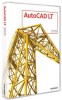 |
UPC - 606122219681
View all Autodesk 057A1-05A111-10MB manuals
Add to My Manuals
Save this manual to your list of manuals |
Page 26 highlights
4 Under Printer Description File Search Path, click the path name to view the location of your PMP file. Locate Support Files Beginning with AutoCAD LT 2004, the default location for some of your support files has changed. For information about the default location of these files, see Locate Customized Files on page 17. Support files include the following: ■ Customization file (acadlt.cui) ■ Custom icon files ■ Help and miscellaneous files ■ Font mapping file (acadlt.fmp) ■ Alternate font file (simplex.shx) ■ Support path files (acadlt.dcl, acadlt.lin, acadlt.pat, acadlt.pgp, acadlt.psf, acadlt.unt, acadltiso.lin, acadltiso.pat, and gdt.shx) To find the default location of the customization files 1 Click Start menu (Windows) ➤ All Programs (or Programs) ➤ Autodesk ➤ AutoCAD LT 2009 ➤ AutoCAD LT 2009. 2 Click Tools menu ➤ Options. 3 In the Options dialog box, Files tab, click the plus sign (+) to the left of Customization Files. 4 Click the plus sign (+) to the left of Main Customization File. 5 Under Main Customization File, click the path name to view the location of your main customization file. 6 Click the plus sign (+) to the left of Enterprise Customization File. 7 Under Enterprise Customization File, click the path name to view the location of your enterprise customization files. 20 | Chapter 2 Move to AutoCAD LT 2009 from a Previous or Same Release















