Autodesk 057A1-05A111-10MB Installation Guide - Page 27
To find the default location of the font mapping file
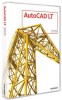 |
UPC - 606122219681
View all Autodesk 057A1-05A111-10MB manuals
Add to My Manuals
Save this manual to your list of manuals |
Page 27 highlights
NOTE By default, the path to an enterprise customization file is empty until you define the file. For more information about defining a customization file, see "Customize the User Interface" in the Customization Guide. To find the default location of the custom icon files 1 Click Start menu (Windows) ➤ All Programs (or Programs) ➤ Autodesk ➤ AutoCAD LT 2009 ➤ AutoCAD LT 2009. 2 Click Tools menu ➤ Options. 3 In the Options dialog box, Files tab, click the plus sign (+) to the left of Customization Files. 4 Under Custom Icon Location, click the path name to view the location for the custom button image files used with your customization files. To find the default location of the Help and miscellaneous files 1 Click Start menu (Windows) ➤ All Programs (or Programs) ➤ Autodesk ➤ AutoCAD LT 2009 ➤ AutoCAD LT 2009. 2 Click Tools menu ➤ Options. 3 In the Options dialog box, Files tab, click the plus sign (+) to the left of Help and Miscellaneous File Names to expand the list. 4 Click the plus sign (+) to the left of the file you want to locate, and then click the path name to view the location of the files. To find the default location of the font mapping file 1 Click Start menu (Windows) ➤ All Programs (or Programs) ➤ Autodesk ➤ AutoCAD LT 2009 ➤ AutoCAD LT 2009. 2 Click Tools menu ➤ Options. 3 In the Options dialog box, Files tab, click the plus sign (+) to the left of Text Editor, Dictionary, and Font File Names. 4 Click the plus sign (+) to the left of Font Mapping File. 5 Under Font Mapping File, click the path name to view the location of your font mapping file. Locate Support Files | 21















