Autodesk 057A1-05A111-10MB Installation Guide - Page 38
Add or Remove Features
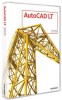 |
UPC - 606122219681
View all Autodesk 057A1-05A111-10MB manuals
Add to My Manuals
Save this manual to your list of manuals |
Page 38 highlights
registered and provided a valid activation code, your only option is to register and activate AutoCAD LT. You will not be able to run in trial mode after the 30 days expires. Once you register and activate AutoCAD LT, the Product Activation wizard is no longer displayed. The fastest and most reliable way to register and activate your product is by using the Internet. Simply enter your registration information and send it to Autodesk over the Internet. Once you submit your information, registration and activation occur almost instantly. To register and activate AutoCAD LT 1 Click Start menu (Windows) ➤ All Programs (or Programs) ➤ Autodesk ➤ AutoCAD LT 2009 ➤ AutoCAD LT 2009. 2 In the AutoCAD LT 2009 Product Activation wizard, select Activate the Product, and then click Next. This starts the Register Today process. 3 Click Register and Activate (Get an Activation Code). 4 Click Next and follow the on-screen instructions. If you do not have Internet access, or if you want to use another method of registration, you can register and activate AutoCAD LT in one of the following ways: Email Create an email message with your registration information and send it to Autodesk. Fax or Post/Mail Enter your registration information, and fax or mail the information to Autodesk. Add or Remove Features You can add or remove AutoCAD LT features at any time. For example, you may have chosen a Custom installation option when you first installed AutoCAD LT, but now you want to add features that you did not install originally. Or you may no longer need to use all of the features that were installed originally. You can add or remove features by using the Add or Remove Programs dialog box. 32 | Chapter 3 Install Autodesk Products for an Individual User















