Autodesk 057A1-05A111-10MB Installation Guide - Page 37
Register and Activate AutoCAD LT, View the installation log file, View the AutoCAD LT Readme
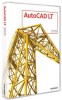 |
UPC - 606122219681
View all Autodesk 057A1-05A111-10MB manuals
Add to My Manuals
Save this manual to your list of manuals |
Page 37 highlights
desktop by default. Clear the check box if you do not want to display the shortcut icon. 8 Click another product tab to configure another product, or Next and then Configuration Complete to return to the Review - Configure - Install page. Then, click Install. NOTE If you want a printed copy of your configuration settings, click the Print button. 9 On the Installation Complete page, choose from the following: View the installation log file If you want to view the installation log file, its location is displayed. View the AutoCAD LT Readme The Readme file is opened from this page when you click Finish. This file contains information that was unavailable when the AutoCAD LT 2009 documentation was prepared. If you do not want to view the Readme file now, clear the check box next to Readme. NOTE You can also view the Readme file after you have installed AutoCAD LT. 10 Click Finish. You have successfully installed AutoCAD LT. You are now ready to register your product and start using the program. To register the product, start AutoCAD LT and follow the on-screen instructions. NOTE Autodesk does not recommend or support the distribution of an Autodesk product using imaging software. However, if you plan to use this method of distribution, please review the instructions detailed in Distribute the Product Using Imaging Software in the Network Administrator's Guide. Register and Activate AutoCAD LT The first time you start AutoCAD LT, the Product Activation wizard is displayed. You can either activate AutoCAD LT at that time or run AutoCAD LT and activate it later. Until you register and enter a valid activation code for AutoCAD LT, you are operating the program in trial mode and the Product Activation wizard is displayed for 30 days from the first time that you run the program. If after 30 days of running AutoCAD LT in trial mode you have not Register and Activate AutoCAD LT | 31















