Autodesk 057A1-05A111-10MB Installation Guide - Page 39
Reinstall or Repair AutoCAD LT, To add or remove features
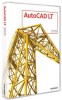 |
UPC - 606122219681
View all Autodesk 057A1-05A111-10MB manuals
Add to My Manuals
Save this manual to your list of manuals |
Page 39 highlights
To add or remove features 1 In the Control Panel (Windows), double-click Add or Remove Programs. 2 In the Add or Remove Programs dialog box, click AutoCAD LT 2009, and then click Change/Remove. The AutoCAD LT Installation wizard re-opens in Maintenance Mode. 3 Click Add or Remove Features. 4 On the Add/Remove Features page, select a feature to install or uninstall. The icons to the left of the selections give you an indication of the action that will be taken. Indicates a feature that was originally not installed. Indicates a currently installed feature or a feature that you want to add. Indicates an originally installed feature that is chosen for removal. NOTE If you need to revert to the AutoCAD LT features that you selected in your original installation, click Cancel. Click Next. 5 On the Update AutoCAD LT 2009 Installation page, click Next. 6 On the Update Complete page, you are informed when the updates have been performed. Click Finish. Reinstall or Repair AutoCAD LT If you accidentally delete or alter files that are required by AutoCAD LT, AutoCAD LT might not perform correctly, and you might receive error messages when you try to execute a command or find a file. You can attempt to fix this problem by reinstalling or repairing AutoCAD LT. The reinstallation or repair uses the features that were part of the installation type you chose when you initially installed the program. Reinstall or Repair AutoCAD LT | 33















