Autodesk 057A1-05A111-10MB Installation Guide - Page 34
Install AutoCAD LT
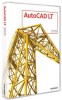 |
UPC - 606122219681
View all Autodesk 057A1-05A111-10MB manuals
Add to My Manuals
Save this manual to your list of manuals |
Page 34 highlights
Install AutoCAD LT This section contains information for installing AutoCAD LT on a stand-alone computer. You must have administrative permissions to install AutoCAD. To install AutoCAD LT using default values on a stand-alone computer This is the fastest means of installing AutoCAD LT on your system. Only default values are used which means it is a typical installation being installed to C:\Program Files\AutoCAD LT 2009. The text editor defaults for Windows NotePad and Express Tools are included. 1 Insert the AutoCAD LT DVD, or the first CD, into your computer's drive. 2 In the AutoCAD LT Installation wizard, click Install Products. 3 Next, select the product(s) you want to install and click Next. NOTE AutoCAD Design Review 2009 is not installed by default when you install AutoCAD. Some AutoCAD features require that Design Review be installed to work properly. Design Review is the replacement viewer for DWF Viewer. For more information about the affected features, see Features that Require Design Review on page 35 4 Review the Autodesk software license agreement for your country or region. You must accept this agreement to proceed with the installation. Choose your country or region, click I Accept, and then click Next. NOTE If you do not agree to the terms of the license and want to terminate the installation, click Cancel. 5 On the Products and User Information page, enter your serial number and user information and click Next. IMPORTANT The information you enter here is permanent and is displayed in the AutoCAD LT window (accessed by Menu browser ➤ Help ➤ About) on your computer. Because you can't change this information later without uninstalling the product, make sure you enter the correct information now. 6 If you do not wish to make configuration changes on the Review Configure - Install page, select Install. Then select Yes, to continue installing using the default configuration. 28 | Chapter 3 Install Autodesk Products for an Individual User















