Autodesk 057A1-05A111-10MB Installation Guide - Page 22
Import Custom Settings
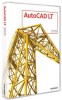 |
UPC - 606122219681
View all Autodesk 057A1-05A111-10MB manuals
Add to My Manuals
Save this manual to your list of manuals |
Page 22 highlights
3 Click Export. 4 In the Export Custom Settings file navigation dialog box, enter a name and specify a location for the migration. Click Open. A new ZIP file is created. 5 In the confirmation message box, click OK. Import Custom Settings By importing a migration package, you can configure AutoCAD LT in the same way as other computers that are running the same release of the product. Upon the successful import of the migration package, a message box is displayed giving you the option of viewing the migration log that is created. If any errors are encountered during the import process, they are logged in the migration log. If files from a network location were added during the creation of a migration package, the files are copied to a different location only when the original network locations are not available when importing a migration package. If the files from a network location are found in the same location on the network, the files are not copied to the network location and are ignored during import. Local paths that exist as part of a user profile in a migration package are created automatically during the import process, but paths that are on a network drive or a drive that uses removable media are not created automatically. NOTE You must launch AutoCAD LT at least once before you can import a migration package. 16 | Chapter 2 Move to AutoCAD LT 2009 from a Previous or Same Release















