Autodesk 057A1-05A111-10MB Installation Guide - Page 35
To install AutoCAD LT using con d values on a stand-alone, computer
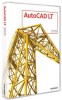 |
UPC - 606122219681
View all Autodesk 057A1-05A111-10MB manuals
Add to My Manuals
Save this manual to your list of manuals |
Page 35 highlights
The wizard does the following; ■ Uses a Typical installation, which installs the most common application features. To see which features are included in a Typical installation, refer to Typically Installed Features on page 38. ■ Includes the Express Tools library of productivity tools that extend the power of AutoCAD LT. ■ Installs AutoCAD LT to the default install path of C:\Program Files\AutoCAD LT 2009. 7 Click Install. To install AutoCAD LT using configured values on a stand-alone computer With this installation method, you can fine-tune exactly what gets installed by using the Configure option. You can alter the installation type, the install path, license type, and the default text editor. You can also choose to install material libraries. 1 Insert the AutoCAD LT DVD, or the first CD, into your computer's drive. 2 In the AutoCAD LT Installation wizard, click Install Products. 3 Next, select the product(s) you want to install and click Next. 4 Review the Autodesk software license agreement for your country or region. You must accept this agreement to proceed with the installation. Choose your country or region, click I Accept, and then click Next. NOTE If you do not agree to the terms of the license and want to terminate the installation, click Cancel. 5 On the Products and User Information page, enter your user information and click Next. Install AutoCAD LT | 29















