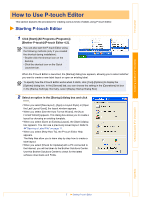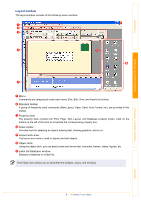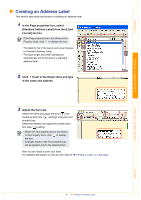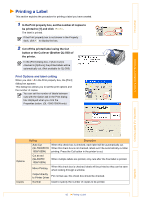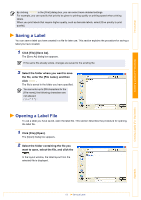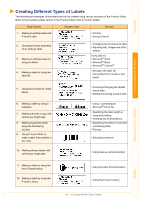Brother International ™ QL-1050 Software Users Manual - English - Page 12
Creating Different Types of Labels
 |
View all Brother International ™ QL-1050 manuals
Add to My Manuals
Save this manual to your list of manuals |
Page 12 highlights
Introduction Creating Labels (For Windows) Creating Different Types of Labels The following are examples of the labels that can be created using various functions of the P-touch Editor. Refer to the Creating Labels section in the P-touch Editor Help for further details. Help Section Sample Label Process 1: Making an address label with P-touch Editor • Printing • Saving a layout 2: Changing the text properties of an address label 3: Making an address label by using an Add-in 4: Making a label by using the label list • Changing the font size and style • Adjusting text, images and other objects Using add-ins • Microsoft® Word • Microsoft® Excel • Microsoft® Outlook® • Saving to the label list • Using label list to create a new layout 5: Using layout styles to create labels • Choosing/Changing the default layout style • Editing and saving a layout style 6: Making a label by using a database 7: Making a banner or sign with continuous length tape 8: Making sequential labels using the Numbering function 9: Using P-touch Editor to make a label that contains a bar code • Using / Connecting an Microsoft® Excel file • Specifying the label length or using auto setting • Inserting clip art illustrations • Specifying the field to increment (numbering field) • Printing • Selecting a protocol 10: Making address labels with continuous length tape • Using tape as vertical direction 11: Making a label by using the Auto Format feature 12: Making a label by using the P-touch Library • Using the Auto Format function • Using the P-touch Library Creating Labels (For Macintosh) Appendix 12 Creating Different Types of Labels