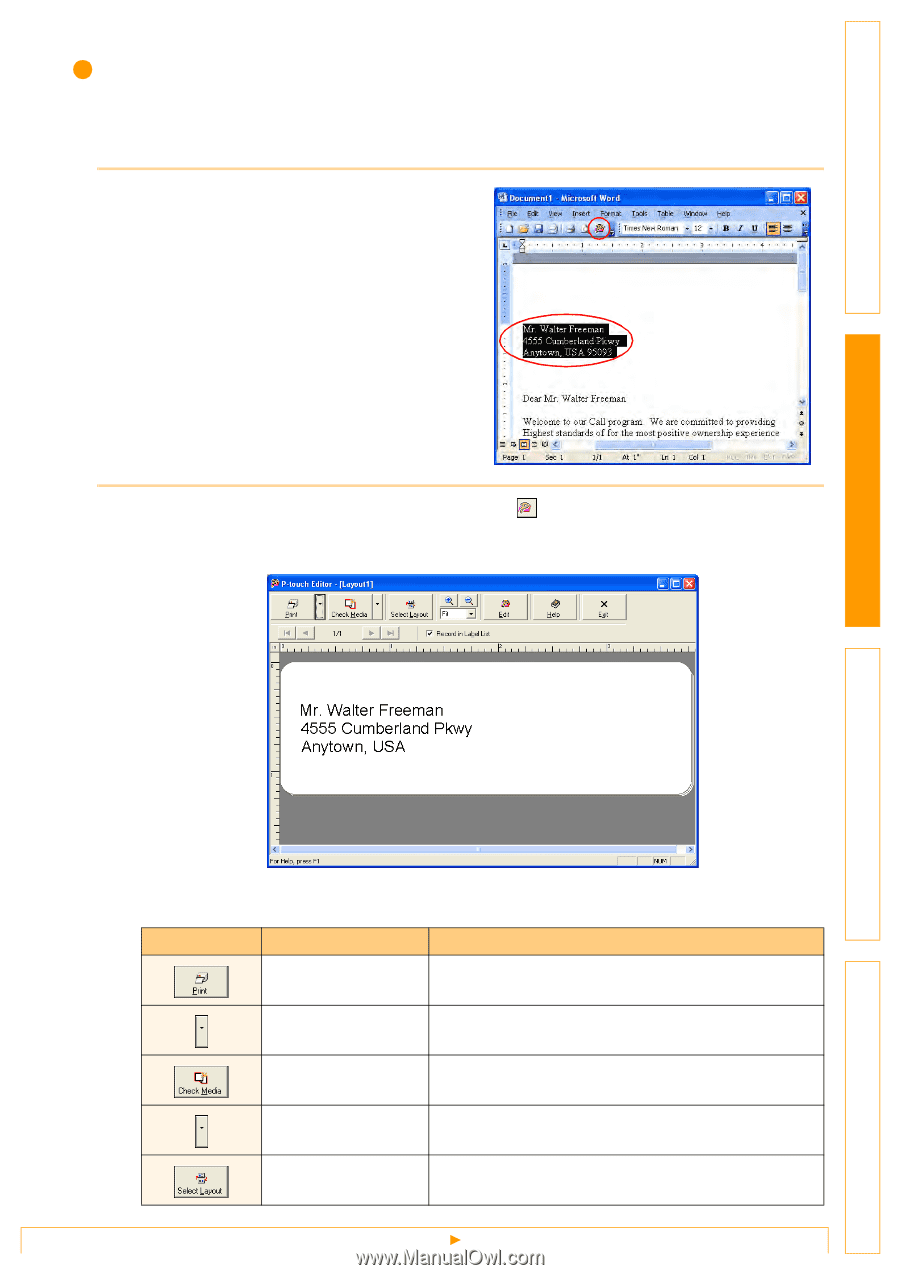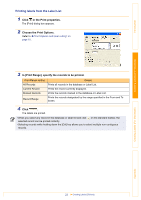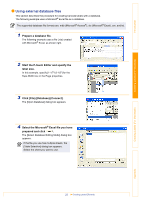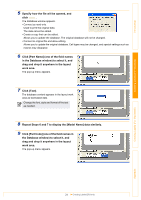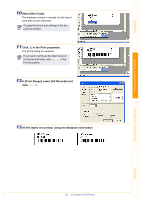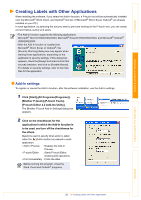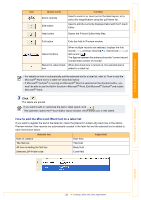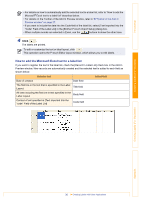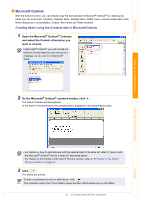Brother International ™ QL-1050 Software Users Manual - English - Page 27
Microsoft Word, Creating labels using Microsoft Word
 |
View all Brother International ™ QL-1050 manuals
Add to My Manuals
Save this manual to your list of manuals |
Page 27 highlights
Introduction Microsoft Word With the Add-In function, you can directly copy the text selected in Microsoft® Word to a label layout. Creating labels using Microsoft Word 1 Open a Microsoft® Word document and select the text you want to print. 2 1 2 On the Microsoft® Word standard toolbar, click . The Add-In Preview window appears. In the Add-In Preview window, the imported text is displayed in the preset layout style. Creating Labels (For Windows) Creating Labels (For Macintosh) Appendix Toolbar in the Add-In Preview window Icon Button name Function Print button Prints labels. Print Settings button Allows you to display the [Print] and [Printer Setup] dialog boxes using the menu displayed with a click on this button. Check Media button Checks the size of the DK Roll. Paper Settings button Used to select the paper. Select Layout button The [Apply Layout Style] dialog box appears. Allows you to choose a different layout style. 27 Creating Labels with Other Applications