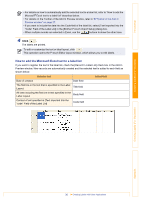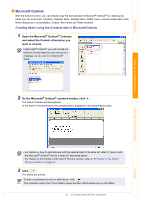Brother International ™ QL-1050 Software Users Manual - English - Page 35
Creating a New Contact
 |
View all Brother International ™ QL-1050 manuals
Add to My Manuals
Save this manual to your list of manuals |
Page 35 highlights
Introduction Creating a New Contact This section explains how to create a new contact. 1 Click [File]-[New Contact]. Or, click . The [New Contact] dialog box appears. 2 Enter data for each item. 1 2 Creating Labels (For Windows) Creating Labels (For Macintosh) 1 New Contact form toolbar The following commands are categorized in the menu: Icon Button name Function Previous Displays the previous contact. Next Displays the next contact. New Contact Displays the New Contact form window for a new contact. Delete Contact Deletes the contact that is currently selected. Image Allows you to insert an image for a contact. The following file types are supported: • Bitmap (*.bmp, *.dib) • JPEG file (*.jpg, *.jpeg) • TIFF file (uncompressed)(*.tif ) • GIF file (*.gif ) • Icon (*.ico) • Windows Meta File(*.wmf, *.emf)(*Image adjustment is not allowed.) • PNG file (*.png) Save and Close Saves the contact and closes the [New Contact] dialog box. 2 Contact form Used to enter each item such as name, address, phone number, company information, and E-mail for the new contact. 3 Click . 35 Creating a New Contact Appendix