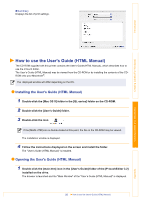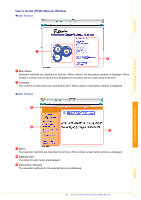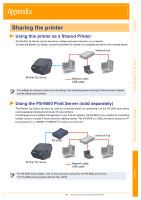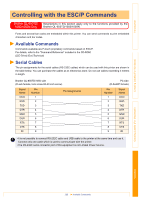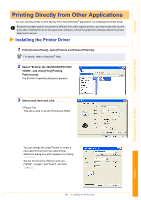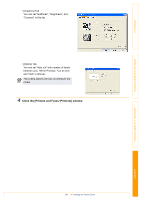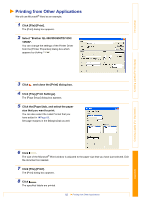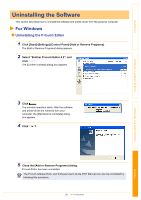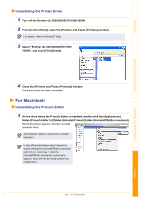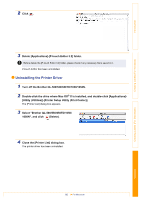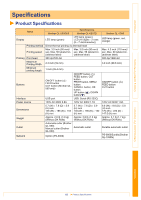Brother International ™ QL-1050 Software Users Manual - English - Page 61
Close the [Printers and Faxes Printers] window., Introduction, Creating Labels For Windows
 |
View all Brother International ™ QL-1050 manuals
Add to My Manuals
Save this manual to your list of manuals |
Page 61 highlights
Introduction • [Graphics] Tab You can set "Halftones", "Brightness", and "Contrast" in this tab. • [Option] Tab You can set "Auto cut" with number of labels between cuts, "Mirror Printing", "Cut at end", and "Unit" in this tab. The cutting options will vary according to the model. 4 Close the [Printers and Faxes (Printers)] window. Creating Labels (For Windows) Creating Labels (For Macintosh) Appendix 61 Installing the Printer Driver
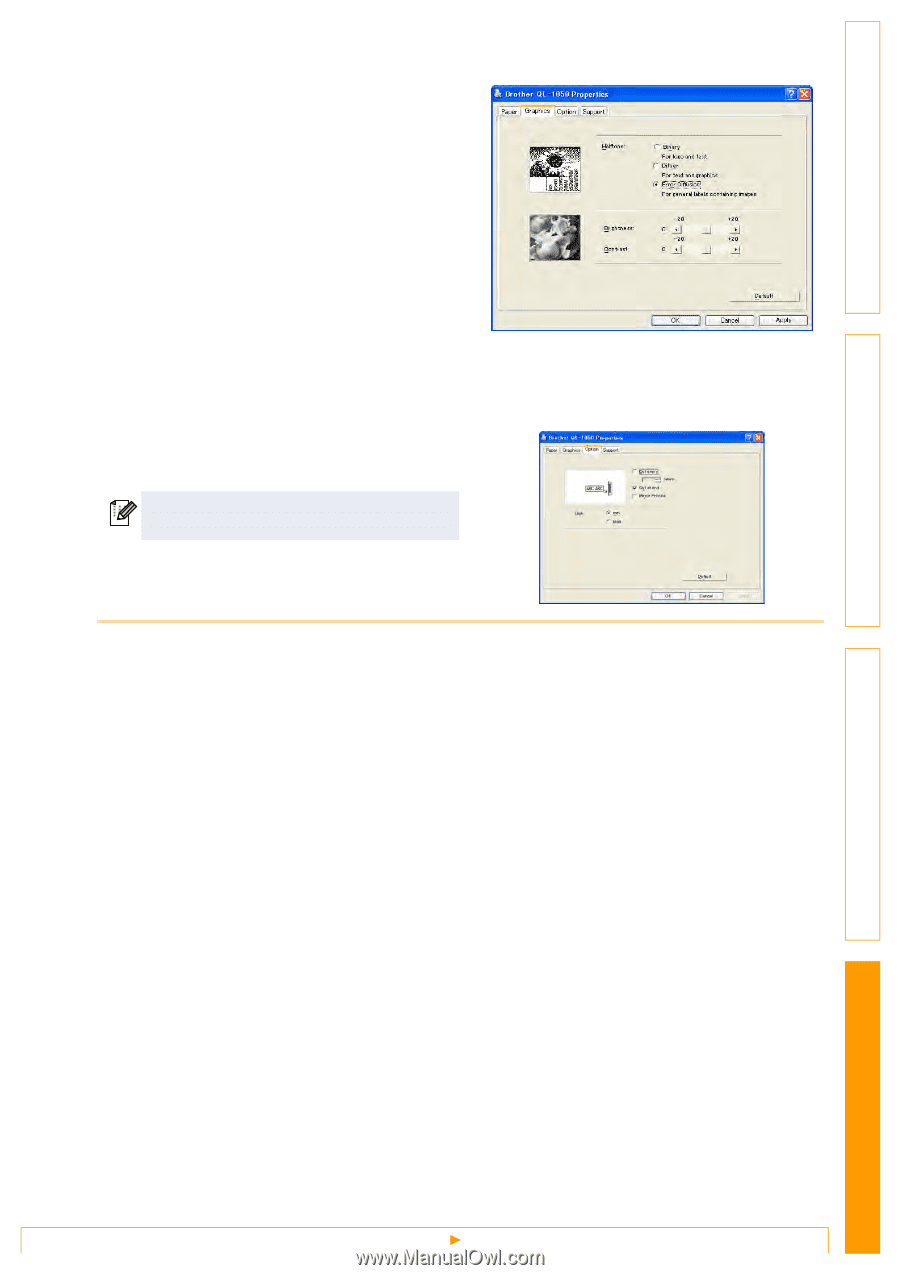
Installing the Printer Driver
61
Introduction
Creating Labels (For Windows)
Creating Labels (For Macintosh)
Appendix
• [Graphics] Tab
You can set "Halftones", "Brightness", and
"Contrast" in this tab.
• [Option] Tab
You can set "Auto cut" with number of labels
between cuts, "Mirror Printing", "Cut at end",
and "Unit" in this tab.
4
Close the [Printers and Faxes (Printers)] window.
The cutting options will vary according to the
model.