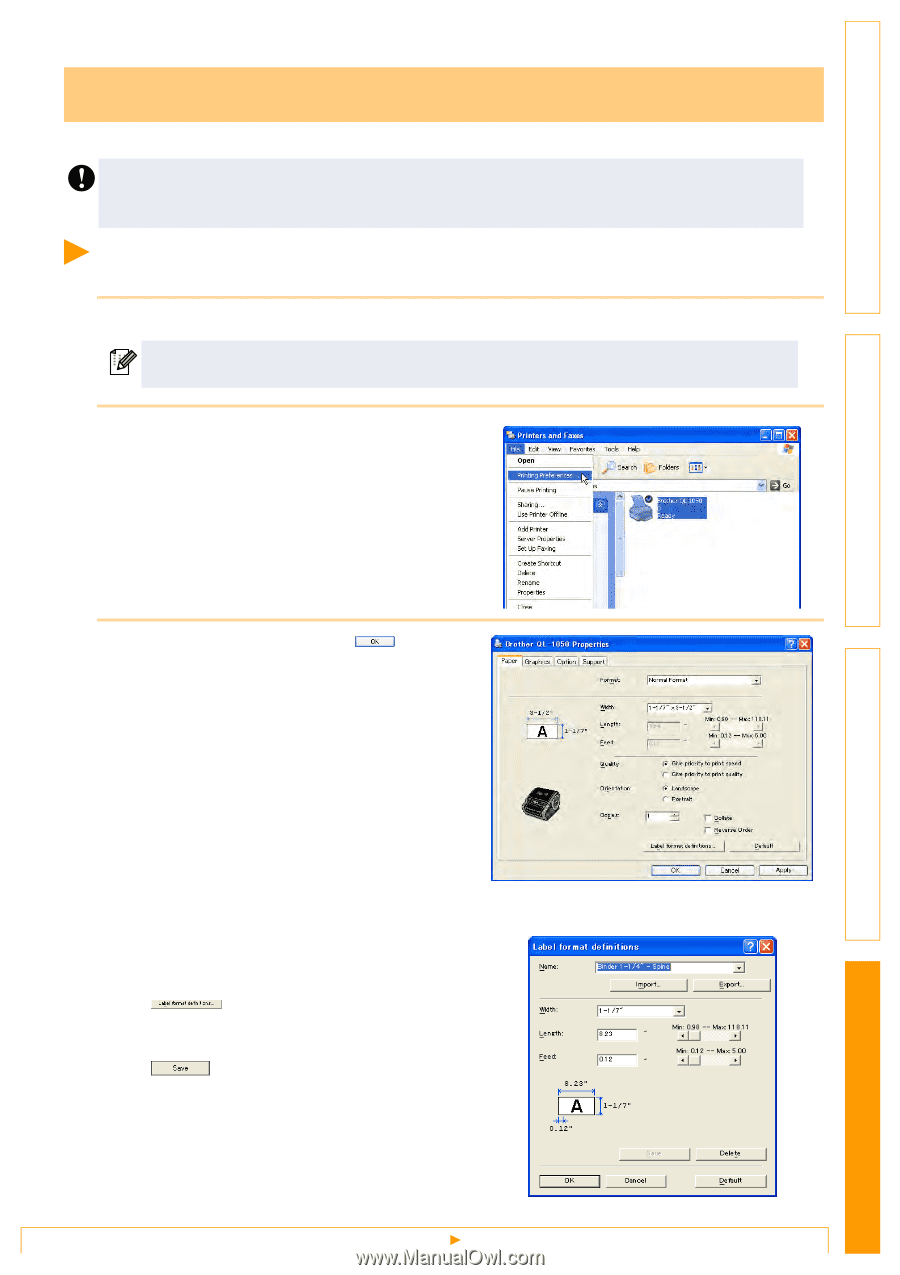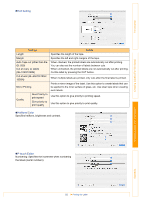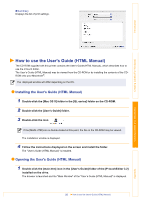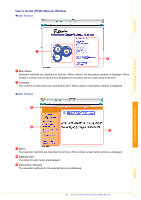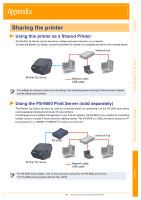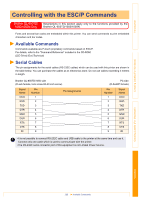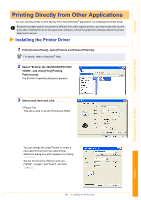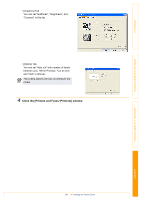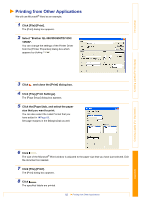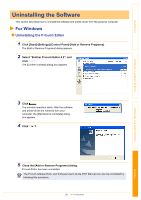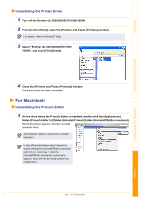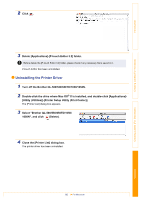Brother International ™ QL-1050 Software Users Manual - English - Page 60
Printing Directly from Other Applications, Installing the Printer Driver
 |
View all Brother International ™ QL-1050 manuals
Add to My Manuals
Save this manual to your list of manuals |
Page 60 highlights
Introduction Creating Labels (For Windows) Printing Directly from Other Applications You can use this printer to print directly from most Windows® application, by installing the printer driver. Because the paper size for this printer is different from other regular printers, you may not be able to print even after installing the driver and application software, unless the application software allows the proper label size to be set Installing the Printer Driver 1 From [Control Panel], open [Printers and Faxes (Printers)]. For details, refer to Windows® Help. 2 Select "Brother QL-500/550/650TD/1050/ 1050N", and click [File]-[Printing Preferences]. The [Printer Properties] dialog box appears. 3 Select each item and click . • [Paper] Tab This tab is used to set the Format and Width. Creating Labels (For Macintosh) Appendix You can change the Label Format or create a new Label Format from the Label format definitions dialog box which appears by clicking . Set the format name ("Name") and size ("Width", "Length", and "Feed"), and click . 60 Installing the Printer Driver