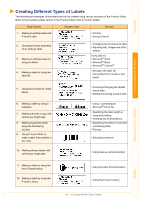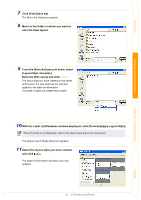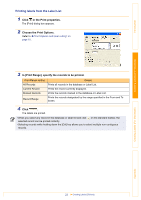Brother International ™ QL-1050 Software Users Manual - English - Page 17
Entering data, Right-click in the Label List/Database
 |
View all Brother International ™ QL-1050 manuals
Add to My Manuals
Save this manual to your list of manuals |
Page 17 highlights
Introduction Creating Labels (For Windows) Entering data In the following example, type an address and a name in the Body field. 1 Right-click in the Label List/Database window, and click [Create New Record]. You can also display the menu by rightclicking on the record selector. A new record is added to the list. 2 Double-click in the [Body] field to place the cursor in the field, and type in the address and name. • To enter a new line in a cell, hold down the [Ctrl] key and press the [Enter] key. • The field name cannot be modified. 3 Repeat Step 1 to enter the data for all the fields you need. 4 To add another new record, right-click in the Label List/Database window and click [Create New Record]. A new record is added to the list. Creating Labels (For Macintosh) Appendix 5 Enter data, such as the name and address, for the new record. 6 To add more records, repeat Steps 4 and 5 above. 17 Creating Labels Efficiently