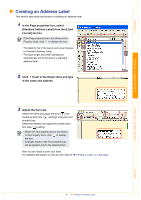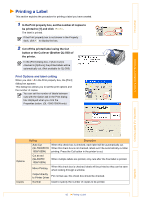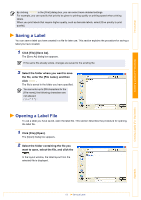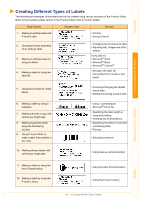Brother International ™ QL-1050 Software Users Manual - English - Page 14
Printing a Help description, Select the range of topics to be printed
 |
View all Brother International ™ QL-1050 manuals
Add to My Manuals
Save this manual to your list of manuals |
Page 14 highlights
Introduction Printing a Help description The information given in P-touch Editor Help can be printed. Use your normal printer to print the P-touch Editor Help information. 1 In the [Contents] tab, select any topic you want to print. 2 Click on the Toolbar. The [Print Topics] dialog box appears. 3 Select the range of topics to be printed, and click . The [Print] dialog box appears. 4 Specify the [Printer] item and click . The Help information is printed. Select a normal printer that supports general paper sizes, such as Letter. Creating Labels (For Windows) Creating Labels (For Macintosh) Appendix 14 Using the P-touch Editor Help

Using the P-touch Editor Help
14
Introduction
Creating Labels (For Windows)
Creating Labels (For Macintosh)
Appendix
Printing a Help description
The information given in P-touch Editor Help can be printed. Use your normal printer to print the P-touch
Editor Help information.
1
In the [
Contents
] tab, select any topic you want to print.
2
Click
on the Toolbar.
The [Print Topics] dialog box appears.
3
Select the range of topics to be printed,
and click
.
The [Print] dialog box appears.
4
Specify the [Printer] item and click
.
The Help information is printed.
Select a normal printer that supports general paper sizes, such as Letter.