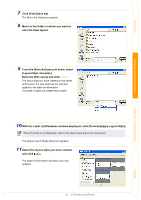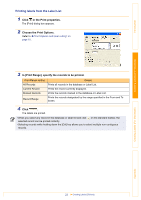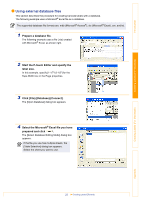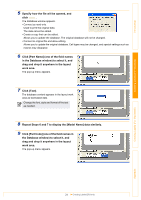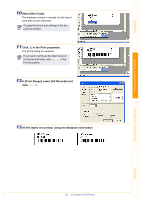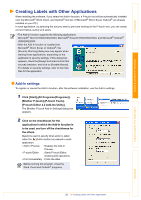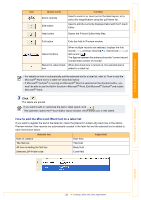Brother International ™ QL-1050 Software Users Manual - English - Page 23
Using external database files, Prepare a database file., Start the P-touch Editor and specify
 |
View all Brother International ™ QL-1050 manuals
Add to My Manuals
Save this manual to your list of manuals |
Page 23 highlights
Introduction Creating Labels (For Windows) Using external database files This section describes the procedure for creating barcode labels with a database. The following example uses a Microsoft® Excel file as a database. The supported database file formats are: mdb (Microsoft® Access®), xls (Microsoft® Excel), csv, and txt. 1 Prepare a database file. The following example uses a file (.xls) created with Microsoft® Excel, as shown right. 2 Start the P-touch Editor and specify the label size. In this example, specify [1-1/7"x3-1/2"] for the Tape Width box in the Page properties. 3 Click [File]-[Database]-[Connect]. The [Open Database] dialog box appears. 4 Select the Microsoft® Excel file you have prepared and click . The [Select Database Editing Mode] dialog box appears. If the file you use has multiple sheets, the [Table Selection] dialog box appears. Select the sheet you want to use. Creating Labels (For Macintosh) Appendix 23 Creating Labels Efficiently