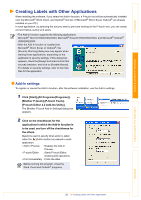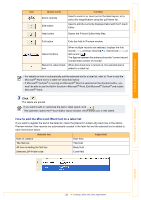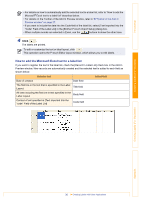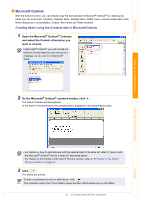Brother International ™ QL-1050 Software Users Manual - English - Page 31
Microsoft Outlook, Creating labels using the Contacts data in Microsoft Outlook
 |
View all Brother International ™ QL-1050 manuals
Add to My Manuals
Save this manual to your list of manuals |
Page 31 highlights
Introduction Microsoft Outlook With the Add-In function, you can directly copy the text selected in Microsoft® Outlook® to a label layout. Items you can import are: Contacts, Calendar items, Deleted Items, Drafts, Inbox, Journal, Notes (text in the Notes dialog box is not available), Outbox, Sent Items and Tasks windows. Creating labels using the Contacts data in Microsoft Outlook 1 Open the Microsoft® Outlook® Contacts and select the Contact information you want to include. In Microsoft® Outlook®, you can include not only the Contact data but also the text in a message, as you can do in Microsoft® Word. 2 On the Microsoft® Outlook® standard toolbar, click . The Add-In Preview window appears. In the Add-In Preview window, the selected text is displayed in the preset layout style. Creating Labels (For Windows) Creating Labels (For Macintosh) Appendix • For details on how to automatically add the selected text to the label list, refer to "How to add the Microsoft® Outlook® text to a label list" described below. • For details on the Toolbar of the Add-In Preview window, refer to Î"Toolbar in the Add-In Preview window" on page 27. 3 Click . The labels are printed. To edit or customize the text or label layout, click . This operation opens the P-touch Editor layout window, which allows you to edit labels. 31 Creating Labels with Other Applications