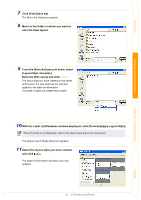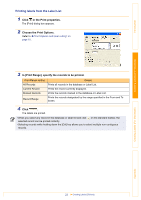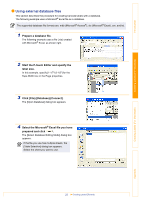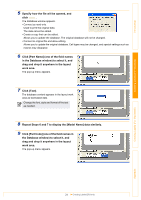Brother International ™ QL-1050 Software Users Manual - English - Page 19
Select a layout suitable for the label you, want to create, and click
 |
View all Brother International ™ QL-1050 manuals
Add to My Manuals
Save this manual to your list of manuals |
Page 19 highlights
Introduction „Using a Layout Style to create labels 1 With the Label List/Database window displayed, click [Format]-[Apply Layout Style]. If [Format] is not displayed, click on the layout work area once. The [Apply Layout Style] dialog box appears. 2 Select a layout suitable for the label you want to create, and click . Every DK Roll has its own default layout. The layout style for that DK Roll is automatically saved as the default setting. 3 Return to the Layout window to check the labels. Creating Labels (For Windows) Creating Labels (For Macintosh) Appendix 19 Creating Labels Efficiently

Creating Labels Efficiently
19
Introduction
Creating Labels (For Windows)
Creating Labels (For Macintosh)
Appendix
Using a Layout Style to create labels
1
With the Label List/Database window displayed, click [Format]-[Apply Layout Style].
The [Apply Layout Style] dialog box appears.
2
Select a layout suitable for the label you
want to create, and click
.
3
Return to the Layout window to check the labels.
If [Format] is not displayed, click on the layout work area once.
Every DK Roll has its own default layout.
The layout style for that DK Roll is
automatically saved as the default setting.