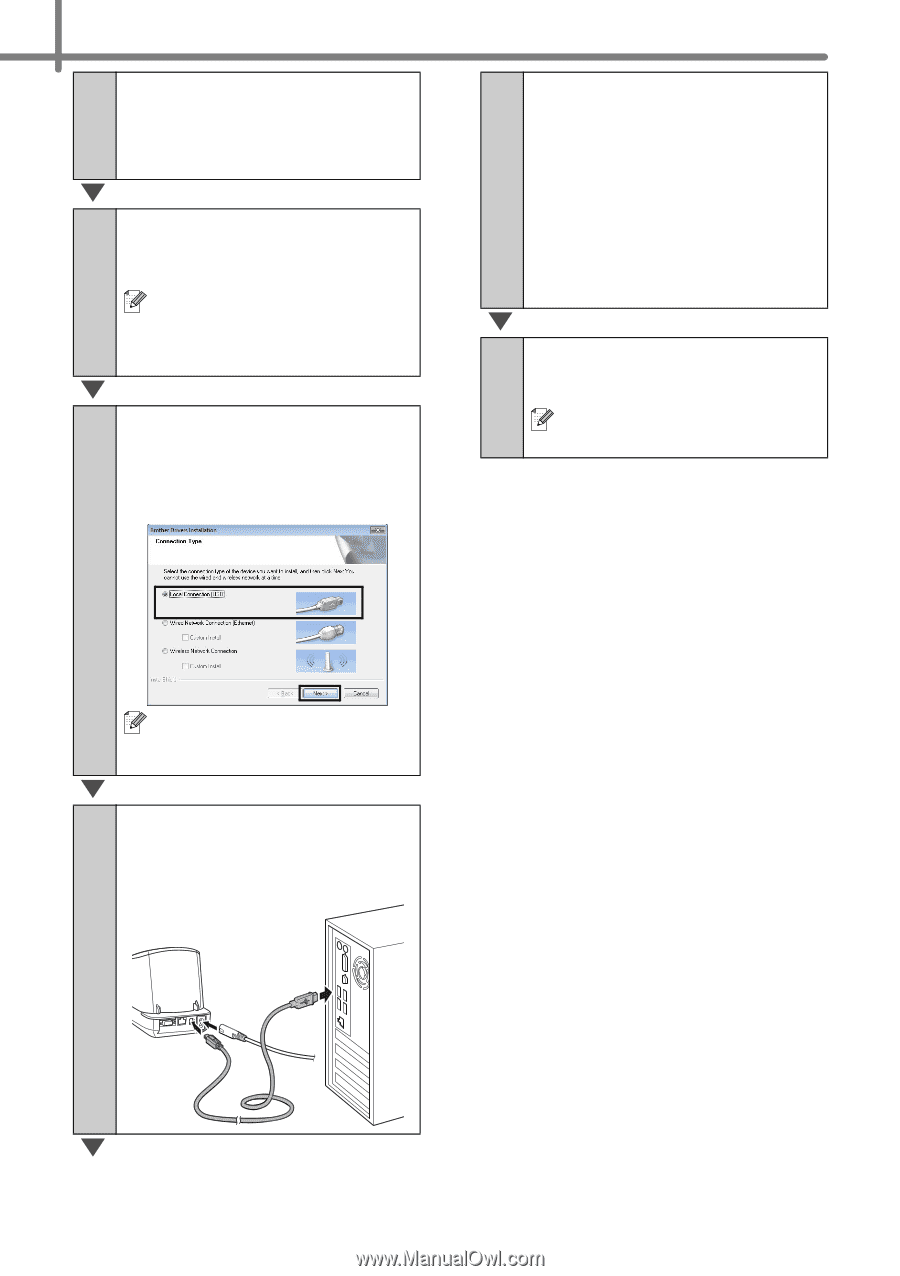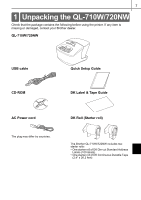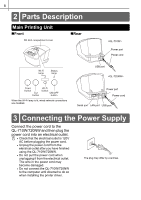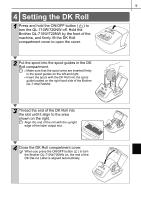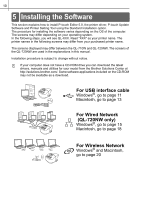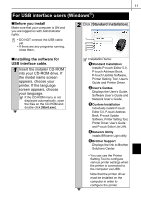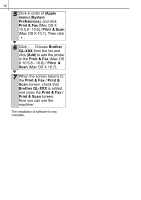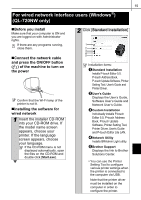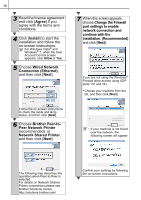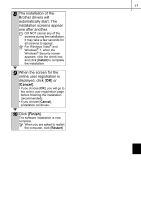Brother International ™ QL-720NW Quick Setup Guide - English and Spa - Page 20
Agree, Install, Local Connection, Cancel, Finish, the printer to finish
 |
View all Brother International ™ QL-720NW manuals
Add to My Manuals
Save this manual to your list of manuals |
Page 20 highlights
12 3 Read the license agreement and click [Agree] if you agree with the terms and conditions. 4 Click [Install] to start the installation and follow the on-screen instructions. For Windows Vista® and Windows® 7, when the User Account Control screen appears, click Allow or Yes. 5 Choose Local Connection (USB), and then click [Next]. The installation continues. 7 When the screen for the online user registration is displayed, click [OK] or [Cancel]. • If you choose [OK], you will go to the online user registration page before finishing the installation (recommended). • If you choose [Cancel], installation continues. 8 Click [Finish]. The software installation is now complete. When you are asked to restart the computer, click [Restart]. The QL-710W does not support wired network connections (Ethernet). 6 When instructed, connect the printer to finish the printer driver installation.