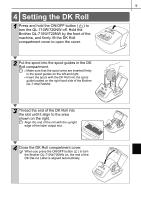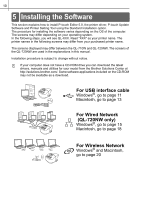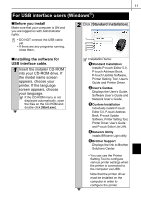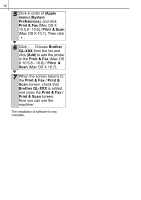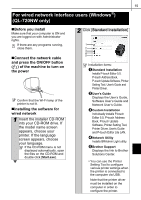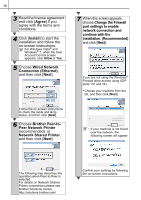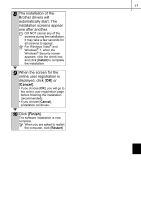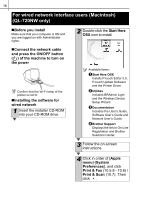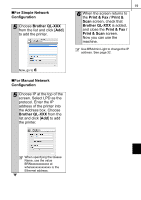Brother International ™ QL-720NW Quick Setup Guide - English and Spa - Page 22
Print & Fax / Print &, Print & Fax
 |
View all Brother International ™ QL-720NW manuals
Add to My Manuals
Save this manual to your list of manuals |
Page 22 highlights
14 5 Click in order of [Apple menu]-[System Preferences], and click Print & Fax (Mac OS X 10.5.8 - 10.6) / Print & Scan (Mac OS X 10.7). Then click . 6 Click . Choose Brother QL-XXX from the list and click [Add] to add the printer to the Print & Fax (Mac OS X 10.5.8 - 10.6) / Print & Scan (Mac OS X 10.7). 7 When the screen returns to the Print & Fax / Print & Scan screen, check that Brother QL-XXX is added, and close the Print & Fax / Print & Scan screen. Now you can use the machine. The installation of software is now complete.

14
The installation of software is now
complete.
5
Click in order of [
Apple
menu
]-[
System
Preferences
], and click
Print & Fax
(Mac OS X
10.5.8 - 10.6) /
Print
& Scan
(Mac OS X 10.7). Then click
.
6
Click
. Choose
Brother
QL-XXX
from the list and
click [
Add
] to add the printer
to the
Print & Fax
(Mac OS
X 10.5.8 - 10.6) /
Print
&
Scan
(Mac OS X 10.7).
7
When the screen returns to
the
Print & Fax / Print &
Scan
screen, check that
Brother QL-XXX
is added,
and close the
Print & Fax /
Print & Scan
screen.
Now you can use the
machine.