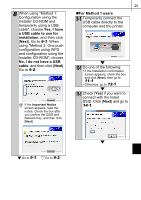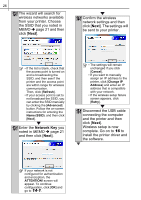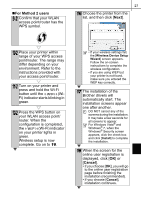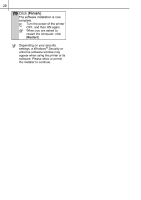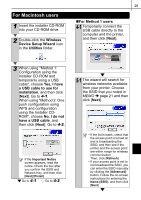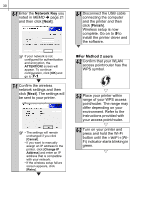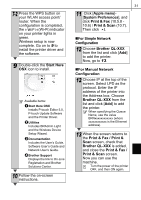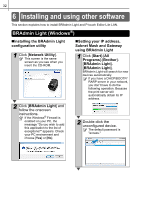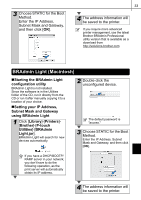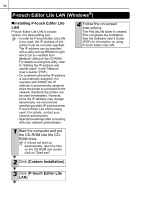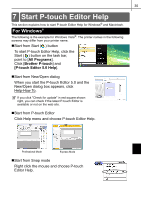Brother International ™ QL-720NW Quick Setup Guide - English and Spa - Page 38
Network Key, Finish, For Method 2 users, WPS symbol.
 |
View all Brother International ™ QL-720NW manuals
Add to My Manuals
Save this manual to your list of manuals |
Page 38 highlights
30 6-1 Enter the Network Key you noted in MEMO Î page 21 and then click [Next]. 8-1 Disconnect the USB cable connecting the computer and the printer and then click [Finish]. Wireless setup is now complete. Go on to 9 to install the printer driver and the software. If your network is not configured for authentication and encryption, the ATTENTION! screen will appear. To continue configuration, click [OK] and go to 7-1. 7-1 Confirm the wireless network settings and then click [Next]. The settings will be sent to your printer. • The settings will remain unchanged if you click [Cancel]. • If you want to manually assign an IP address to the printer, click [Change IP Address] and enter an IP address that is compatible with your network. • If the wireless setup failure screen appears, click [Retry]. „For Method 2 users 4-2 Confirm that your WLAN access point/router has the WPS symbol. 5-2 Place your printer within range of your WPS access point/router. The range may differ depending on your environment. Refer to the instructions provided with your access point/router. 6-2 Turn on your printer and press and hold the Wi-Fi button until the (Wi- Fi) indicator starts blinking in green.