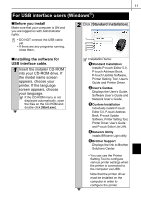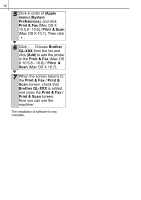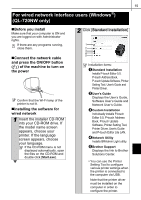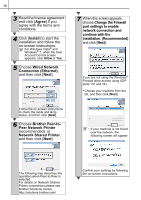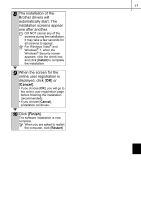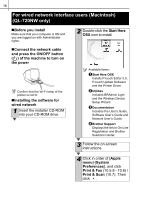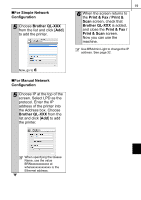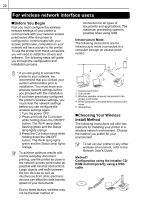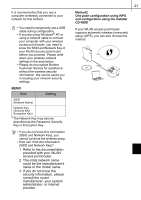Brother International ™ QL-720NW Quick Setup Guide - English and Spa - Page 24
Peer Network Printer, Network Shared Printer
 |
View all Brother International ™ QL-720NW manuals
Add to My Manuals
Save this manual to your list of manuals |
Page 24 highlights
16 3 Read the license agreement and click [Agree] if you agree with the terms and conditions. 4 Click [Install] to start the installation and follow the on-screen instructions. For Windows Vista® and Windows® 7, when the User Account Control screen appears, click Allow or Yes. 5 Choose Wired Network Connection (Ethernet), and then click [Next]. 7 When this screen appears, choose Change the Firewall port settings to enable network connection and continue with the installation. (Recommended) and click [Next]. If you are not using the Windows® Firewall allow access using UDP ports 137 and 161. • Choose your machine from the list, and then click [Next]. Follow the on-screen instructions to check the cable and lamp status, and then click [Next]. 6 Choose Brother Peer-toPeer Network Printer (recommended) or Network Shared Printer, and then click [Next]. • If your machine is not found over the network, the following screen will appear. The following step describes the operation when Peer-to-Peer is selected. For details on Network Shared Printer connections please see Brother Solutions Center http://solutions.brother.com/ Confirm your settings by following the on-screen instructions.