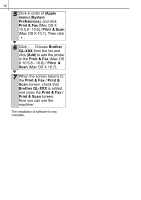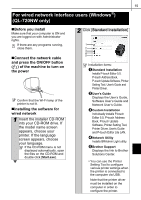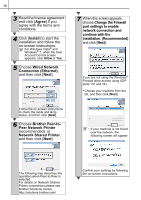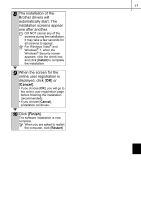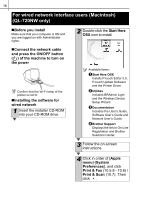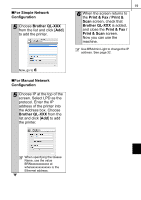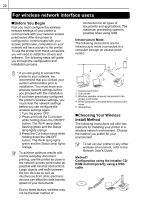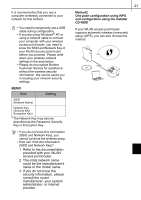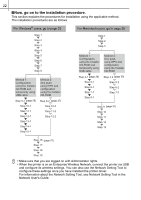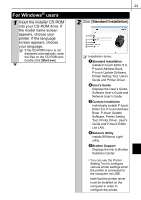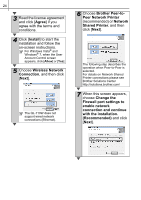Brother International ™ QL-720NW Quick Setup Guide - English and Spa - Page 27
For Simple Network, Configuration, For Manual Network, Brother QL-XXX, Print & Fax / Print &
 |
View all Brother International ™ QL-720NW manuals
Add to My Manuals
Save this manual to your list of manuals |
Page 27 highlights
„For Simple Network Configuration 5 Choose Brother QL-XXX from the list and click [Add] to add the printer. 19 6 When the screen returns to the Print & Fax / Print & Scan screen, check that Brother QL-XXX is added, and close the Print & Fax / Print & Scan screen. Now you can use the machine. Use BRAdmin Light to change the IP address. See page 32. Now, go to 6. „For Manual Network Configuration 5 Choose IP at the top of the screen. Select LPD as the protocol. Enter the IP address of the printer into the Address box. Choose Brother QL-XXX from the list and click [Add] to add the printer. When specifying the Queue Name, use the value BRNxxxxxxxxxxxx at wherexxxxxxxxxxxx is the Ethernet address.

19
For Simple Network
Configuration
For Manual Network
Configuration
Use BRAdmin Light to change the IP
address. See page 32.
5
Choose
Brother QL-XXX
from the list and click [
Add
]
to add the printer.
Now, go to
6
.
5
Choose IP at the top of the
screen. Select LPD as the
protocol. Enter the IP
address of the printer into
the Address box. Choose
Brother QL-XXX
from the
list and click [
Add
] to add
the printer.
When specifying the Queue
Name, use the value
BRNxxxxxxxxxxxx at
wherexxxxxxxxxxxx is the
Ethernet address.
6
When the screen returns to
the
Print & Fax / Print &
Scan
screen, check that
Brother QL-XXX
is added,
and close the
Print & Fax /
Print & Scan
screen.
Now you can use the
machine.