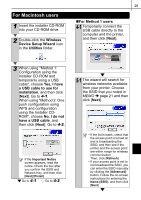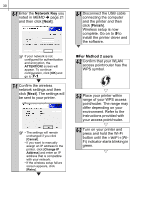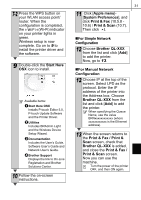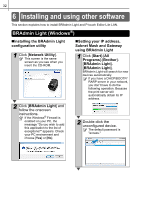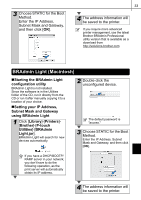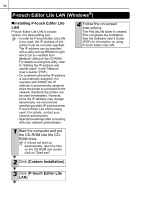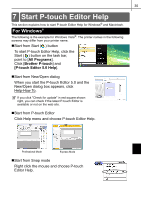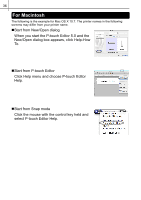Brother International ™ QL-720NW Quick Setup Guide - English and Spa - Page 42
P-touch Editor Lite LAN (Windows®), Installing P-touch Editor Lite, Custom Installation
 |
View all Brother International ™ QL-720NW manuals
Add to My Manuals
Save this manual to your list of manuals |
Page 42 highlights
34 P-touch Editor Lite LAN (Windows®) „Installing P-touch Editor Lite LAN P-touch Editor Lite LAN is a basic version of a label-editing tool. • In order for P-touch Editor Lite LAN to be used, the IP address of this printer must be correctly specified. The IP address can be specified with a utility such as BRAdmin Light, which can be installed from [Network Utility] on the CD-ROM. For details on using this utility, refer to "Setting the IP address and subnet mask" in the "Network User's Guide" (PDF). • On a network where the IP address is automatically assigned, (for example with DHCP) the IP address is automatically assigned when the printer is connected to the network, therefore the printer can be used immediately. However, since the IP address may change dynamically, we recommend specifying a static IP address when P-touch Editor Lite LAN is being used. For details, contact your network administrator. • Specify the settings after consulting with your network administrator. 4 Follow the on-screen instructions. The PteLiteLAN folder is created. This completes the installation. See the Software User's Guide (PDF) for information on using P-touch Editor Lite LAN. 1 Start the computer and put the CD-ROM into the CDROM drive. If it does not start up automatically, open the files on the CD-ROM and double click on "Start.exe". 2 Click [Custom Installation]. 3 Click [P-touch Editor Lite LAN].