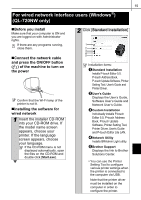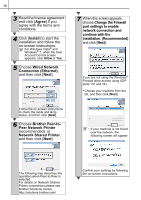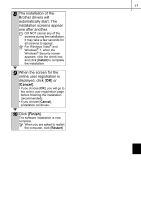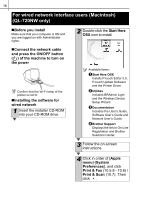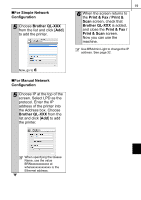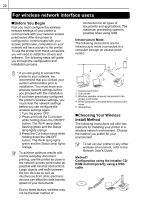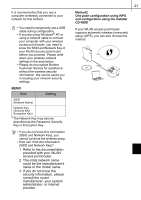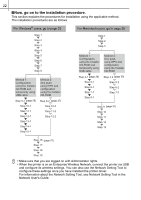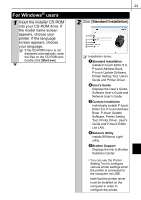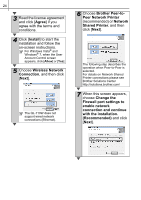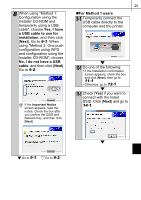Brother International ™ QL-720NW Quick Setup Guide - English and Spa - Page 28
For wireless network interface users, Before You Begin, Choosing Your Wireless, Install Method
 |
View all Brother International ™ QL-720NW manuals
Add to My Manuals
Save this manual to your list of manuals |
Page 28 highlights
20 For wireless network interface users „Before You Begin First you must configure the wireless network settings of your printer to communicate with your network access point/router. After the printer is configured to communicate with your access point/router, computers on your network will have access to the printer. To use the printer from these computers, you will need to install the drivers and software. The following steps will guide you through the configuration and installation process. connection for all types of documents and applications. The maximum processing speed is possible when using USB. Infrastructure Mode The following instructions are for infrastructure mode (connected to a computer through an access point/ router). 5 1 • If you are going to connect the printer to your network, we recommend that you contact your system administrator prior to installation. You must know your wireless network settings before you proceed with this installation. • If you have previously configured the printer's wireless settings, you must reset the network settings before you can configure the wireless settings again. 1 Turn the power OFF. 2 Press and hold the Cut button while holding down the ON/OFF button. The Wi-Fi lamp starts flashing green and the Status lamp lights orange. 3 Press the Cut button twice while holding down the ON/OFF button. The Wi-Fi lamp lights green and the Status lamp lights orange. To achieve optimum results with normal everyday document printing, use the printer as close to the network access point/router as possible with minimal obstructions. Large objects and walls between the two devices as well as interference from other electronic devices can affect the data transfer speed of your documents. 4 2 3 1 Access point/router 2 Your printer 3 Wireless capable computer connected to the access point/router 4 Wired computer connected to the access point/ router 5 Smartphone „Choosing Your Wireless Install Method The following instructions will offer two methods for installing your printer in a wireless network environment. Choose the method you prefer for your environment. To set up your printer in any other wireless environment, refer to the Network User's Guide. Method1 Configuration using the Installer CDROM and temporarily using a USB cable Due to these factors, wireless may not be the best method of