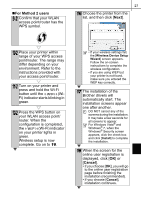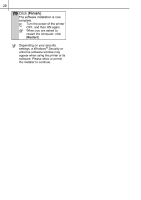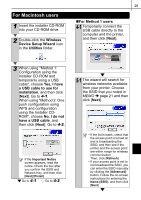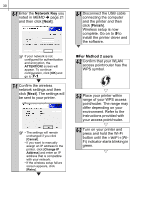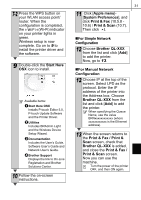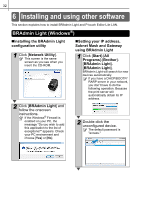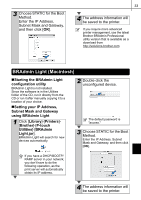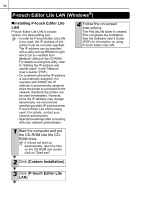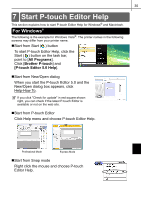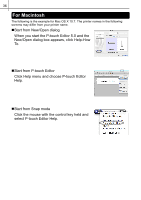Brother International ™ QL-720NW Quick Setup Guide - English and Spa - Page 40
Installing and using other software, BRAdmin Light (Windows
 |
View all Brother International ™ QL-720NW manuals
Add to My Manuals
Save this manual to your list of manuals |
Page 40 highlights
32 6 Installing and using other software This section explains how to install BRAdmin Light and P-touch Editor Lite LAN. BRAdmin Light (Windows®) „Installing the BRAdmin Light configuration utility 1 Click [Network Utility]. This screen is the same screen as you see when you insert the CD-ROM. „Setting your IP address, Subnet Mask and Gateway using BRAdmin Light 1 Click [Start]-[All Programs]-[Brother][BRAdmin Light][BRAdmin Light]. BRAdmin Light will search for new devices automatically. If you have a DHCP/BOOTP/ RARP server in your network, you don't have to do the following operation. Because the print server will automatically obtain its IP address. 2 Click [BRAdmin Light] and follow the onscreen instructions. If the Windows® Firewall is enabled on your PC, the message "Do you wish to add this application to the list of exceptions?" appears. Check your PC environment and choose [Yes] or [No]. 2 Double-click the unconfigured device. The default password is "access."