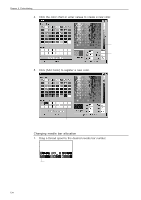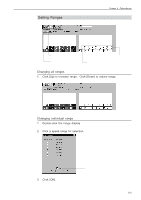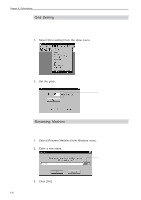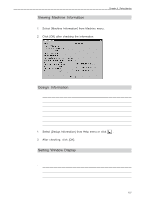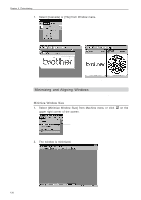Brother International BES-1260BC Instruction Manual - English - Page 128
Setting Needle Bar, Changing display colors
 |
View all Brother International BES-1260BC manuals
Add to My Manuals
Save this manual to your list of manuals |
Page 128 highlights
Chapter 6 Embroidering Setting Needle Bar Needle bar allocation and display color can be changed on this screen. To display needle bar number and color To display embroidering sequence and color Changing display colors s The color of needle bar changes to the actual color. s Changing the thread spool also changes the display color. A confirmation screen to save appears before exiting from embroidering or retrieving other data. 1. Double-click the thread spool or needle bar number. 2. Click a new basic color. Click a color for selection. 3. Click [Create Color] to create a new color. BES-960BC • BES-1260BC 133

BES-960BC
•
BES-1260BC
133
Chapter 6
Embroidering
Setting Needle Bar
Needle bar allocation and display color can be changed on this screen.
Changing display colors
■
The color of needle bar changes to the actual color.
■
Changing the thread spool also changes the display color.
A confirmation screen
to save appears before exiting from embroidering or retrieving other data.
1.
Double-click the thread spool or needle bar number.
2.
Click a new basic color.
3.
Click [Create Color] to create a new color.
Click a color for selection.
To display needle bar
number and color
To display embroidering
sequence and color