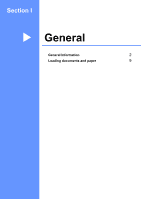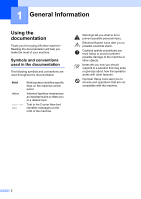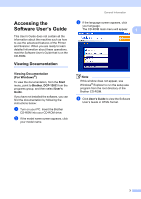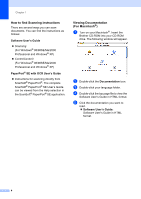Brother International DCP-130C Users Manual - English - Page 19
Control panel overview - head cleaning
 |
UPC - 012502615699
View all Brother International DCP-130C manuals
Add to My Manuals
Save this manual to your list of manuals |
Page 19 highlights
Chapter 1 Control panel overview 10 9 1 8 7 6 5 1 1 Copy keys Lets you temporarily change the copy settings when in copy mode. „ Copy Options You can quickly and easily select temporary settings for copying. „ Enlarge/Reduce Lets you enlarge or reduce copies depending on the ratio you select. „ Copy Quality Use this key to temporarily change the quality of your copies. „ Number of Copies Use this key to make multiple copies. 2 Menu keys: „ Menu Lets you access the Menu to program your settings in the machine. „ +a or -b Press to scroll through the menus and options. „ OK Lets you choose and store your settings in the machine. 2 3 4 3 Stop/Exit Stops an operation or exits from a menu. 4 Start keys: „ Black Start Lets you start making copies in black & white. Also lets you start a scanning operation (in color or black, depending on the scanning setting in the ControlCenter software). „ Color Start Lets you start making copies in full color. Also lets you start a scanning operation (in color or black & white, depending on the scanning setting in the ControlCenter software). 5 On/Off You can turn the machine on or off. If you turn the machine off, it will periodically clean the print head to maintain print quality. 6 Ink Lets you clean the print head, check the print quality, and check the available ink volume. 6