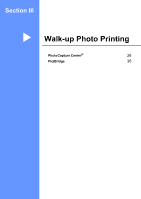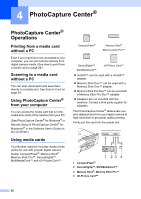Brother International DCP-130C Users Manual - English - Page 37
Paper options, Paper type
 |
UPC - 012502615699
View all Brother International DCP-130C manuals
Add to My Manuals
Save this manual to your list of manuals |
Page 37 highlights
Chapter 3 f Choose one of the options below: „ Return to d to choose the next color. „ Press Stop/Exit. Paper options 3 Paper type 3 If you are copying on special paper, be sure to choose the type of paper you are using so you will get the best print quality. Press Copy Options Plain Paper Inkjet Paper Brother Photo Other Photo and then a or b to Transparency choose Paper Type a Load your document. b Press Copy Options and a or b to choose Paper Type. Press OK. c Press a or b to choose the type of paper you are using. Press OK. d Press Black Start or Color Start. To change the default setting, follow the instruction below: a Press Menu. b Press a or b to choose 1.Copy. Press OK. c Press a or b to choose 1.Paper Type. Press OK. d Press a or b to choose Plain Paper, Inkjet Paper, Brother Photo, Other Photo or Transparency. Press OK. e Press Stop/Exit. 24 Paper size 3 If copying on paper other than Letter size, you will need to change the paper size setting. You can copy on Letter, Legal, A4, A5 or Photo (4" × 6") paper. Press Copy Options Letter Legal A4 and then a or b to choose Paper Size A5 4"× 6" a Load your document. b Press Copy Options and a or b to choose Paper Size. Press OK. c Press a or b to choose the size of paper you are using. Press OK. d Press Black Start or Color Start. To change the default setting, follow the instruction below: a Press Menu. b Press a or b to choose 1.Copy. Press OK. c Press a or b to choose 2.Paper Size. Press OK. d Press a or b to choose the paper size you are using, Letter, Legal, A4, A5 or 4"× 6". Press OK. e Press Stop/Exit.