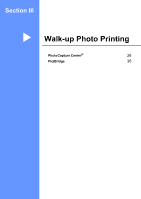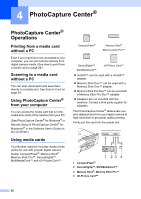Brother International DCP-130C Users Manual - English - Page 42
Printing Images, PhotoCapture, Copy Options, Color Start
 |
UPC - 012502615699
View all Brother International DCP-130C manuals
Add to My Manuals
Save this manual to your list of manuals |
Page 42 highlights
Printing Images 4 Before you can print an individual image, you have to know the image number. a Make sure you have put the media card in the proper slot. b Print the index first. (See Printing the thumbnail index on page 28.) Press (PhotoCapture). c Press a or b to choose Print Images. Press OK. Note If your media card contains valid DPOF information, the LCD will show DPOF Print:Yes. (See DPOF printing on page 30.) d Press a repeatedly to enter the image number that you want to print from the thumbnail index. Press OK. No.:1,3,6 Multiple numbers can be entered by using the OK key to separate numbers. For example 1, OK, 3, OK, 6 would print images 1,3 and 6. The Copy Options key can be used to print a range of numbers, for example 1, Copy Options, 5 would print all images from 1 to 5. e After you have selected all the images you want to print, press OK to choose your settings. If you have already chosen your settings, press Color Start. f Press a or b to choose the type of paper you are using, Plain Paper, Inkjet Paper, Brother Photo, or Other Photo. Press OK. PhotoCapture Center® g Press a or b to choose the paper size you are using, Letter, A4, 4"×6" or 5"×7". „ If you selected Letter or A4, go to h. „ If you selected another size, go to i. „ If you have finished choosing settings, press Color Start. h Press a or b to choose the print size (4"×3", 5"×3.5", 6"×4", 7"×5", 8"×6" or Max. Size). Press OK. 4 i Choose one of the options below: „ To choose the number of copies go to j. „ If you have finished choosing settings, press Color Start. j Press a or b repeatedly to enter the number of copies you want. Press OK. k Press Color Start to print. The printing positions when using Letter paper are shown below. 1 4"× 3" 2 5"× 3.5" 3 6"× 4" 4 7"× 5" 5 8"× 6" 6 Max. Size 29