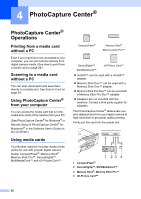Brother International DCP-130C Users Manual - English - Page 44
PhotoCapture Center® print settings, Print quality, Paper Options, Paper Type, Print Size
 |
UPC - 012502615699
View all Brother International DCP-130C manuals
Add to My Manuals
Save this manual to your list of manuals |
Page 44 highlights
PhotoCapture Center® print settings 4 These settings will remain until you change them again. Print quality 4 a Press Menu. b Press a or b to choose 2.PhotoCapture. Press OK. c Press a or b to choose 1.Print Quality. Press OK. d Press a or b to choose Normal or Photo. Press OK. e Press Stop/Exit. Paper Options 4 Paper Type 4 a Press Menu. b Press a or b to choose 2.PhotoCapture. Press OK. c Press a or b to choose 2.Paper Type. Press OK. d Press a or b to choose Plain Paper, Inkjet Paper, Brother Photo or Other Photo. Press OK. e Press Stop/Exit. PhotoCapture Center® Paper Size 4 a Press Menu. b Press a or b to choose 2.PhotoCapture. Press OK. c Press a or b to choose 3.Paper Size. Press OK. d Press a or b to choose the paper size 4 you are using, Letter, A4, 4"× 6" or 5"× 7". Press OK. e Press Stop/Exit. Print Size 4 This setting is available only when you select Letter or A4 in the paper size setting. a Press Menu. b Press a or b to choose 2.PhotoCapture. Press OK. c Press a or b to choose 4.Print Size. Press OK. d Press a or b to choose the print size you are using, 4"×3", 5"×3.5", 6"×4", 7"×5", 8"×6" or Max. Size. Press OK. e Press Stop/Exit. 31