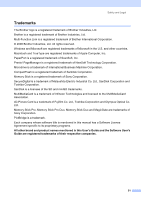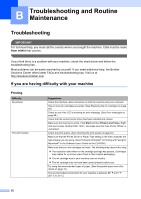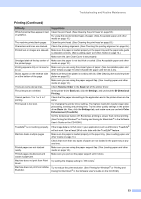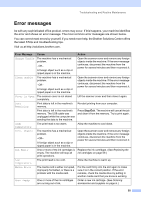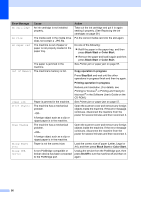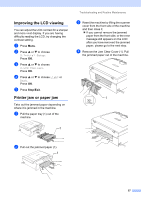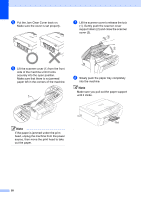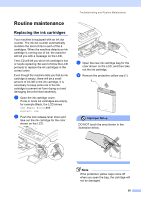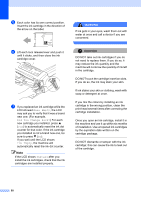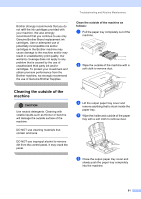Brother International DCP-130C Users Manual - English - Page 69
Black Start, Color Start, Copy operation in progress, Stop/Exit, Error Message, Cause, Action - black ink can t printer out
 |
UPC - 012502615699
View all Brother International DCP-130C manuals
Add to My Manuals
Save this manual to your list of manuals |
Page 69 highlights
Error Message Cause Action No Cartridge An ink cartridge is not installed properly. Take out the ink cartridge and put it in again seating it properly. (See Replacing the ink cartridges on page 59.) No File The media card in the media drive Put the correct media card into the slot again. does not contain a .JPG file. No Paper Fed The machine is out of paper or paper is not properly loaded in the paper tray. Do one of the following: „ Refill the paper in the paper tray, and then press Black Start or Color Start. „ Remove the paper and load it again and then press Black Start or Color Start. The paper is jammed in the machine. See Printer jam or paper jam on page 57. Out of Memory The machine's memory is full. Copy operation in progress Press Stop/Exit and wait until the other operations in progress finish and then try again. Printing operation in progress Reduce print resolution. (For details, see Printing for Windows® or Printing and Faxing for Macintosh® in the Software User's Guide on the CD-ROM.) Paper Jam Paper is jammed in the machine. See Printer jam or paper jam on page 57. Print Unable The machine has a mechanical problem. -OR- A foreign object such as a clip or ripped paper is in the machine. Open the scanner cover and remove any foreign objects inside the machine. If the error message continues, disconnect the machine from the power for several minutes and then reconnect it. Scan Unable The machine has a mechanical problem. -OR- A foreign object such as a clip or ripped paper is in the machine. Open the scanner cover and remove any foreign objects inside the machine. If the error message continues, disconnect the machine from the power for several minutes and then reconnect it. Wrong Paper Size Paper is not the correct size. Load the correct size of paper (Letter, Legal or A4), and then press Black Start or Color Start. Wrong USB device A non-PictBridge compatible or Unplug the device from the PictBridge port, then broken device has been connected press On/Off to turn the machine off and then on to the PictBridge port. again. 56