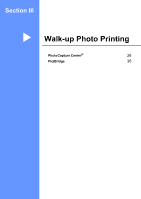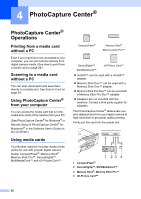Brother International DCP-130C Users Manual - English - Page 43
DPOF printing, PhotoCapture, Color Start
 |
UPC - 012502615699
View all Brother International DCP-130C manuals
Add to My Manuals
Save this manual to your list of manuals |
Page 43 highlights
Chapter 4 DPOF printing 4 DPOF stands for Digital Print Order Format. Major digital camera manufacturers (Canon Inc., Eastman Kodak Company, Fuji Photo Film Co. Ltd., Matsushita Electric Industrial Co. Ltd. and Sony Corporation) created this standard to make it easier to print images from a digital camera. If your digital camera supports DPOF printing, you will be able to choose on the digital camera display the images and number of copies you want to print. When the media card (CompactFlash®, Memory Stick®, Memory Stick Pro™, SecureDigital™ MultiMediaCard™ or xD-Picture Card™) with DPOF information is put into your machine, you can print the chosen image easily. To print directly from a media card with DPOF information on it follow the instructions below: a Firmly insert the media card into the card slot. C.Flash Active Press (PhotoCapture). b Press a or b to choose Print Images. Press OK. c If there is a DPOF file on the card, the LCD will show: DPOF Print:Yes d Press a or b to choose DPOF Print:Yes. Press OK. e Press a or b to choose the type of paper you are using, Plain Paper, Inkjet Paper, Brother Photo, or Other Photo. Press OK. f Press a or b to choose the paper size you are using, Letter, A4, 4"×6" or 5"×7". „ If you selected Letter or A4, go to g. „ If you selected another size, go to h. „ If you have finished choosing settings, press Color Start. g Press a or b to choose the print size (4"×3", 5"×3.5", 6"×4", 7"×5", 8"×6" or Max. Size). Press OK. h Press Color Start to print. 30