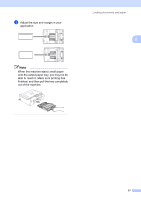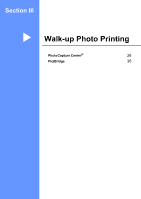Brother International DCP-130C Users Manual - English - Page 33
Making copies, How to copy, Making a single copy, Making multiple copies, Stop copying, Copy options
 |
UPC - 012502615699
View all Brother International DCP-130C manuals
Add to My Manuals
Save this manual to your list of manuals |
Page 33 highlights
3 Making copies 3 How to copy 3 You can use your machine as a copier, making up to 99 copies at a time. Making a single copy 3 a Load your document. b Press Black Start or Color Start. Making multiple copies 3 a Load your document. b Press Number of Copies repeatedly until the number of copies you want appears (up to 99). Or press a or b to change the number of copies. c Press Black Start or Color Start. Stop copying 3 To stop copying, press Stop/Exit. 20 Copy options 3 When you want to quickly change the copy settings temporarily for the next copy, use the temporary Copy keys. You can use different combinations. The machine returns to its default settings 60 seconds after it finishes copying. Note You can save the copy settings you use most often by setting them as default. You can find instructions on how to do this in the section for each feature. Changing copy quality 3 You can select from a range of quality settings. The default setting is Normal. Press Copy Quality Normal Normal is the recommended mode for ordinary printouts. This produces good copy quality with good copy speed. Fast Fast copy speed and lowest ink consumption. Use to save time printing documents to be proof-read, large documents or many copies. Best Use best mode to copy precise images such as photographs. This provides the highest resolution and the slowest speed.