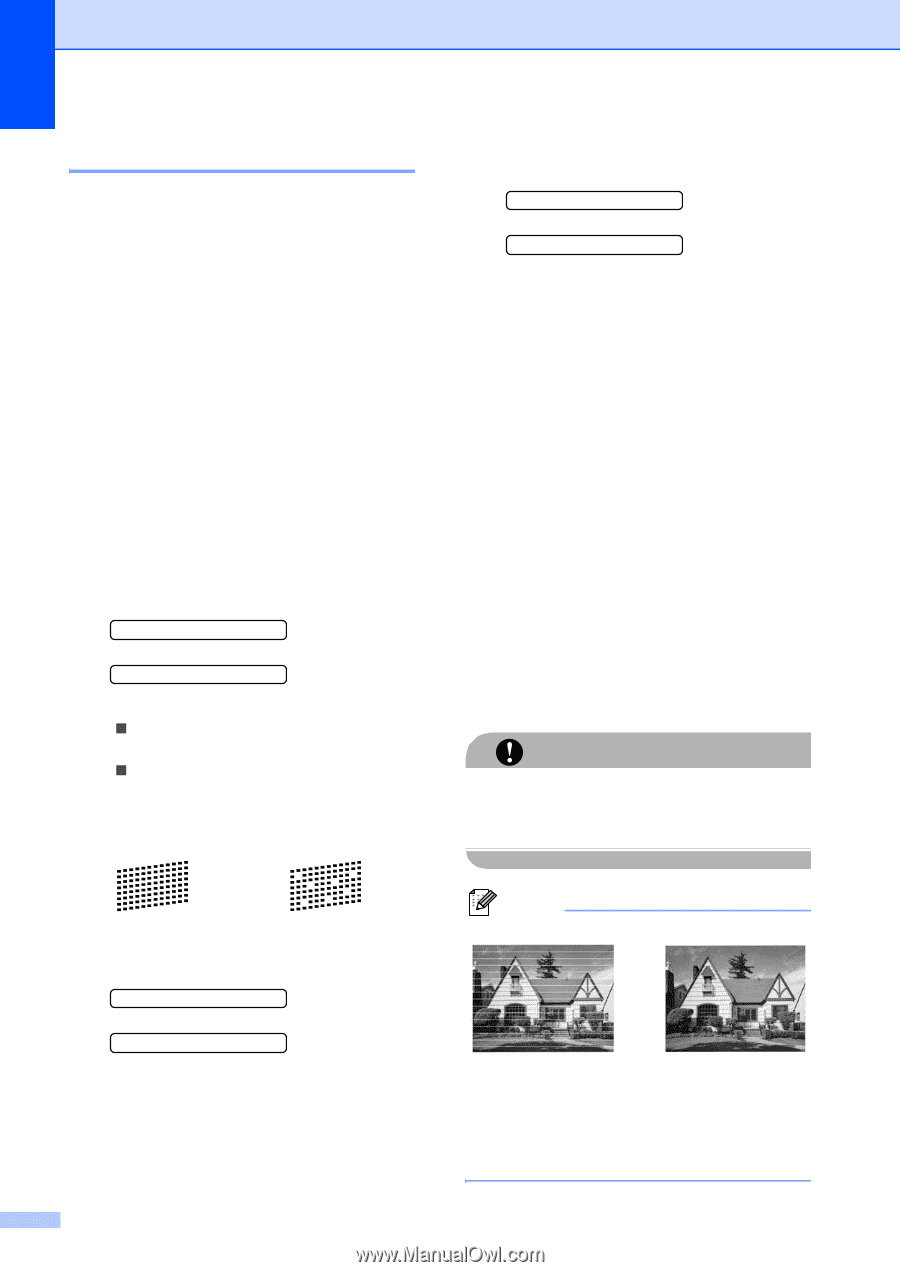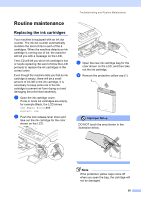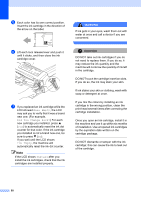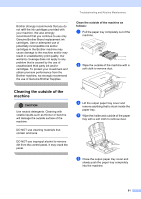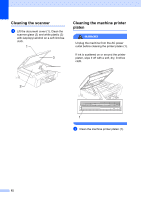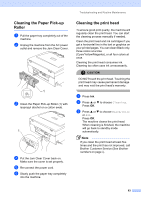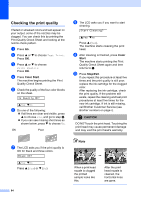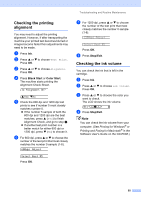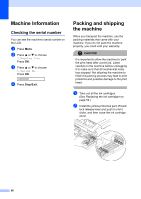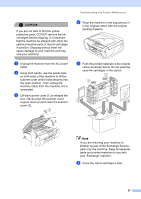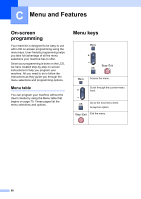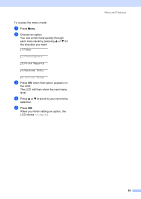Brother International DCP-130C Users Manual - English - Page 77
Checking the print quality, Color Start, Color, Start, Stop/Exit, CAUTION
 |
UPC - 012502615699
View all Brother International DCP-130C manuals
Add to My Manuals
Save this manual to your list of manuals |
Page 77 highlights
Checking the print quality B If faded or streaked colors and text appear on your output, some of the nozzles may be clogged. You can check this by printing the Print Quality Check Sheet and looking at the nozzle check pattern. a Press Ink. b Press a or b to choose Test Print. Press OK. c Press a or b to choose Print Quality. Press OK. d Press Color Start. The machine begins printing the Print Quality Check Sheet. e Check the quality of the four color blocks on the sheet. Is Quality OK? aYes bNo f Do one of the following: „ If all lines are clear and visible, press a to choose Yes, and go to step j. „ If you can see missing short lines as shown below, press b to choose No. OK Poor h The LCD asks you if you want to start cleaning. Start Cleaning? aYes bNo Press a (Yes). The machine starts cleaning the print head. i After cleaning is finished, press Color Start. The machine starts printing the Print Quality Check Sheet again and then returns to e. j Press Stop/Exit. If you repeat this procedure at least five times and the print quality is still poor, replace the ink cartridge for the clogged color. After replacing the ink cartridge, check the print quality. If the problem still exists, repeat the cleaning and test print procedures at least five times for the new ink cartridge. If ink is still missing, call Brother Customer Service (see Brother numbers on page i). CAUTION DO NOT touch the print head. Touching the print head may cause permanent damage and may void the print head's warranty. g The LCD asks you if the print quality is OK for black and three colors. Black OK? aYes bNo Press a (Yes) or b (No). 64 Note i When a print head nozzle is clogged the printed sample looks like this. After the print head nozzle is cleaned, the horizontal lines are gone.