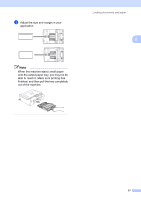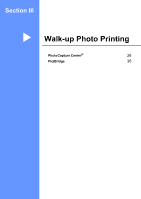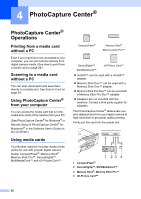Brother International DCP-130C Users Manual - English - Page 34
Enlarging or reducing the image copied, Copy Quality, Black Start, Color Start, Stop/Exit
 |
UPC - 012502615699
View all Brother International DCP-130C manuals
Add to My Manuals
Save this manual to your list of manuals |
Page 34 highlights
Making copies To temporarily change the quality setting, follow the instruction below: a Load your document. b Press Copy Quality repeatedly to choose Fast, Normal or Best. c Press Black Start or Color Start. To change the default setting, follow the instruction below: a Press Menu. b Press a or b to choose 1.Copy. Press OK. c Press a or b to choose 3.Quality. Press OK. d Press a or b to choose Fast, Normal or Best. Press OK. e Press Stop/Exit. Enlarging or reducing the image copied 3 You can select the following enlargement or reduction ratios: Custom(25-400%) allows you to enter a ratio from 25% to 400%. Press Enlarge/Reduce Custom(25-400%) 200% 198% 4"×6"iA4 186% 4"×6"iLTR 142% A5iA4 104% EXEiLTR 100%* 3 97% LTRiA4 93% A4iLTR 83% 78% 69% A4iA5 50% To enlarge or reduce the next copy follow the instruction below: a Load your document. b Press Enlarge/Reduce. c Choose one of the options below: „ Use a or b to choose the enlargement or reduction ratio you want. Press OK. „ Use a or b to choose Custom (25-400%). Press OK. Press a or b to enter an enlargement or reduction ratio from 25% to 400%. Press OK. d Press Black Start or Color Start. Note Page Layout Options 2 in 1 (P), 2 in 1 (L), 4 in 1 (P), 4 in 1 (L) or Poster are not available with Enlarge/Reduce. 21