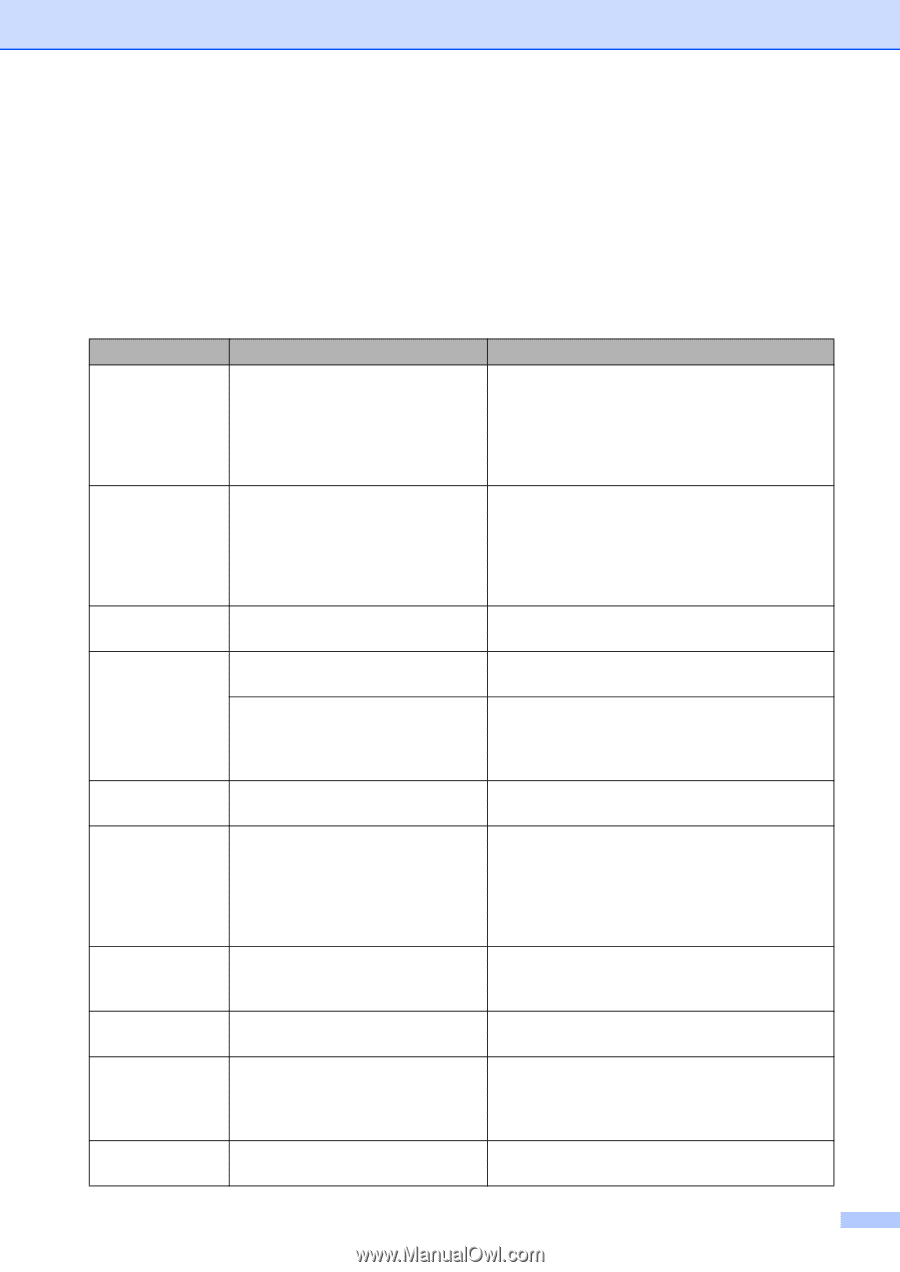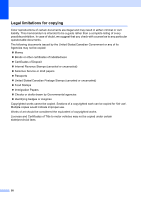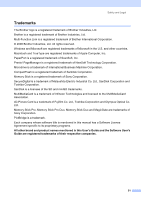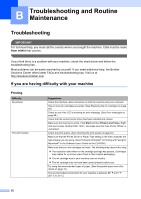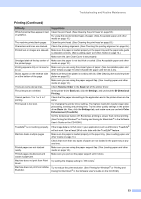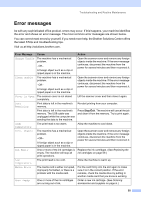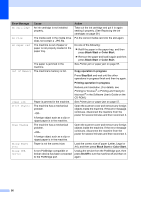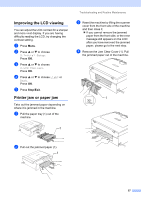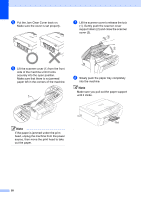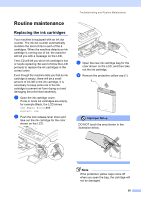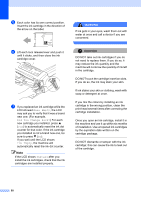Brother International DCP-130C Users Manual - English - Page 68
Error messages - cartridge
 |
UPC - 012502615699
View all Brother International DCP-130C manuals
Add to My Manuals
Save this manual to your list of manuals |
Page 68 highlights
Troubleshooting and Routine Maintenance Error messages B As with any sophisticated office product, errors may occur. If this happens, your machine identifies the error and shows an error message. The most common error messages are shown below. You can correct most errors by yourself. If you need more help, the Brother Solutions Center offers the latest FAQs and troubleshooting tips. Visit us at http://solutions.brother.com. Error Message Change Unable Clean Unable Cover is Open Data Remaining High Temperature Init. Unable Ink Empty Low Temperature Media Error Near Empty Cause The machine has a mechanical problem. -OR- A foreign object such as a clip or ripped paper is in the machine. The machine has a mechanical problem. -OR- A foreign object such as a clip or ripped paper is in the machine. The scanner cover is not closed completely. Print data is left in the machine's memory. Print data is left in the machine's memory. The USB cable was unplugged while the computer was sending the data to the machine. The print head is too warm. The machine has a mechanical problem. -OR- A foreign object such as a clip or ripped paper is in the machine. One or more of the ink cartridges is empty. The machine will stop all print operations. The print head is too cold. The media card is either corrupted, improperly formatted, or there is a problem with the media card. One or more of the ink cartridges are running out of ink. Action Open the scanner cover and remove any foreign objects inside the machine. If the error message continues, disconnect the machine from the power for several minutes and then reconnect it. Open the scanner cover and remove any foreign objects inside the machine. If the error message continues, disconnect the machine from the power for several minutes and then reconnect it. Lift the scanner cover and then close it again. Re-start printing from your computer. Press Stop/Exit. The machine will cancel the job and clear it from the memory. Try to print again. Allow the machine to cool down. Open the scanner cover and remove any foreign objects inside the machine. If the error message continues, disconnect the machine from the power for several minutes and then reconnect it. Replace the ink cartridges. (See Replacing the ink cartridges on page 59.) Allow the machine to warm up. Put the card firmly into the slot again to make sure it is in the correct position. If the error remains, check the media drive by putting in another media card that you know is working. Order a new ink cartridge. (See Ordering accessories and supplies on page iii.) 55