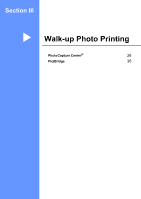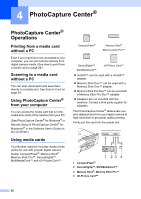Brother International DCP-130C Users Manual - English - Page 41
How to print from a media card, Printing the thumbnail index
 |
UPC - 012502615699
View all Brother International DCP-130C manuals
Add to My Manuals
Save this manual to your list of manuals |
Page 41 highlights
Chapter 4 How to print from a media card 4 Before printing a photo you must first print a thumbnail index to choose the number of the photo you want to print. Follow the instructions below to start printing directly from your media card: a Make sure you have put the media card in the proper slot. The LCD will show the following message: C.Flash Active Press PhotoCa... b Press PhotoCapture. (For DPOF printing, see DPOF printing on page 30.) c Press a or b to choose Print Index and then press OK. d Press Color Start to start printing the index sheet. Make a note of the image number you want to print. See Printing the thumbnail index on page 28. e To print images, press a or b to choose Print Images in c and then press OK. See Printing Images on page 29. f Enter the image number and press OK. g Press Color Start to start printing. Printing the thumbnail index 4 The PhotoCapture Center® assigns each of your images a number. It does not recognize any other numbers or file names that your digital camera or PC may have assigned to the images. When you print a thumbnail page, it will show all of the pictures on your media card and the number assigned to it. Even corrupted images may have part of the image printed. a Make sure you have put the media card in the proper slot. Press (PhotoCapture). b Press a or b to choose Print Index. Press OK. c Press a or b to choose 6 Images/Line or 5 Images/Line. Press OK. 5 Images/Line 6 Images/Line Print time for 5 Images/Line will be slower than 6 Images/Line, but the quality is better. d Press Color Start to print. 28