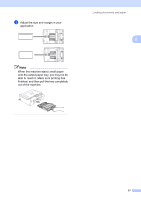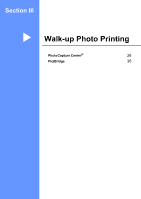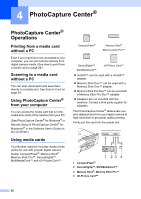Brother International DCP-130C Users Manual - English - Page 35
Making N in 1 copies or a poster, Important
 |
UPC - 012502615699
View all Brother International DCP-130C manuals
Add to My Manuals
Save this manual to your list of manuals |
Page 35 highlights
Chapter 3 Making N in 1 copies or a poster 3 You can reduce the number of pages for copies by using the N in 1 copy feature. This allows you to copy two or four pages onto one page, which allows you to save paper. You can also produce a poster. When you use the poster feature your machine divides your document into sections, then enlarges the sections so you can assemble them into a poster. Important 3 „ Please make sure paper size is set to Letter or A4. „ You cannot use the Enlarge/Reduce setting with the N in 1 and poster features. „ N in 1 color copies are not available. „ (P) means Portrait and (L) means Landscape. „ You can only make one poster copy at a time. Press Copy/Options Off(1 in 1) 2 in 1 (P) 2 in 1 (L) 4 in 1 (P) and then a or b to 4 in 1 (L) choose Page Layout Poster(3 x 3) a Load your document. b Press Copy Options and a or b to choose Page Layout. Press OK. c Press a or b to choose 2 in 1 (P), 2 in 1 (L), 4 in 1 (P), 4 in 1 (L), Poster(3 × 3) or Off(1 in 1). Press OK. d Press Black Start to scan the document. You can also press Color Start if you are using the Poster layout. e After the machine scans the page, press Yes to scan the next page. Next Page? a Yes b No f Place the next document on the scanner glass. Press OK. Repeat e and f for each page of the layout. Set Next Page Then Press OK g After all the pages have been scanned, press b (No) in e to finish. Note If any photo paper is selected as the paper type setting for N in 1 copies, the images will be printed as if plain paper had been selected. Place your document face down in the direction shown below: „ 2 in 1 (P) „ 2 in 1 (L) „ 4 in 1 (P) „ 4 in 1 (L) 22