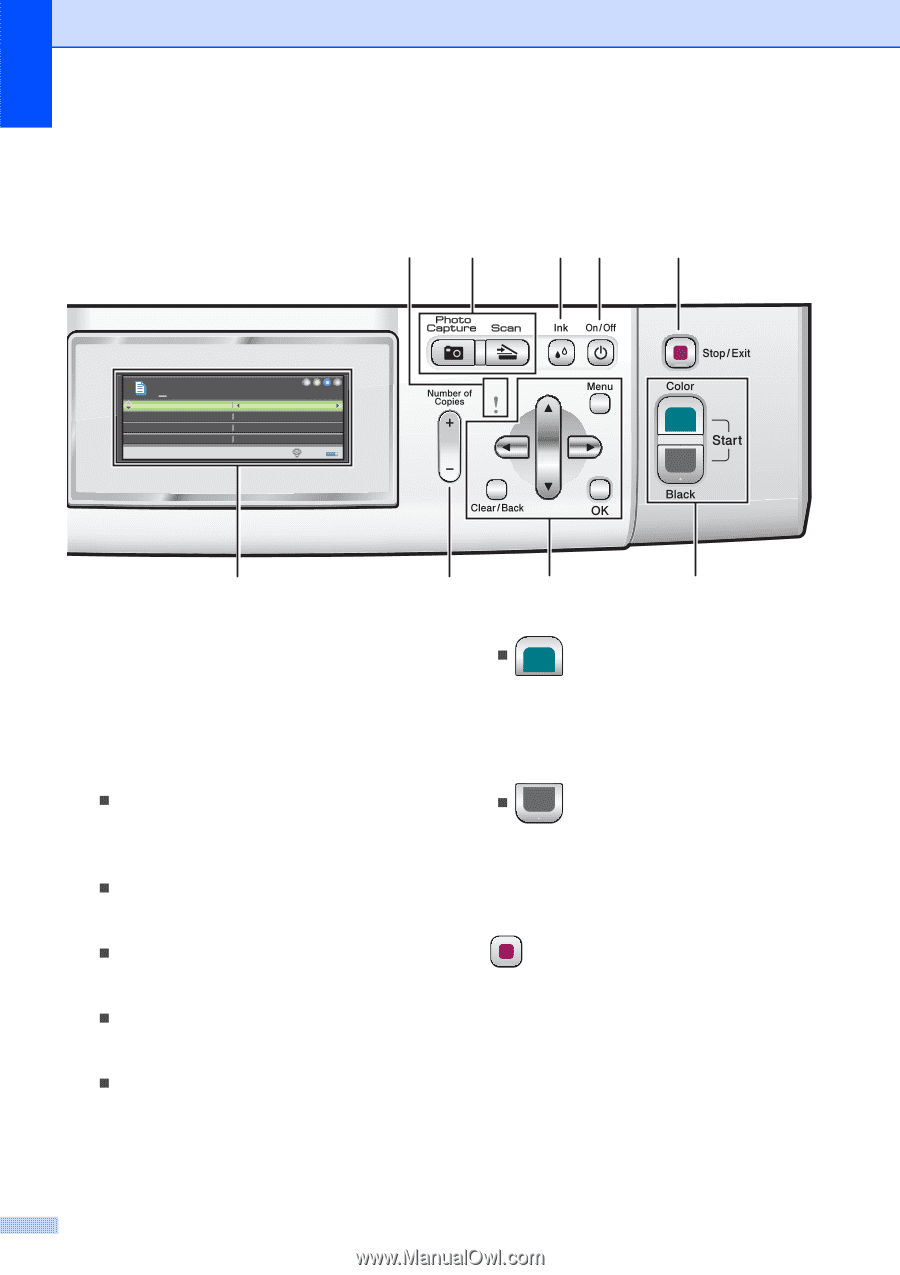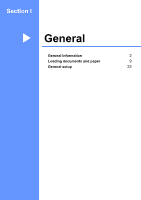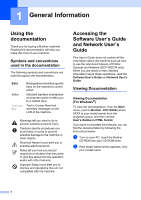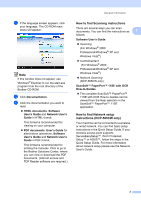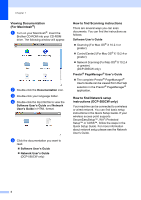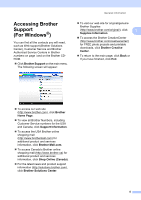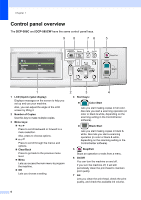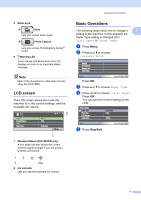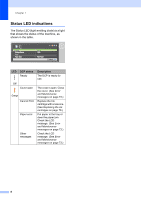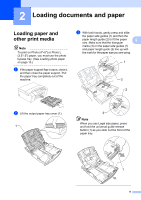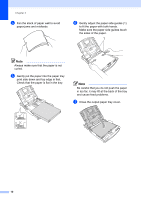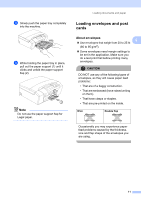Brother International DCP 585CW Users Manual - English - Page 18
Control panel overview - not printing black
 |
UPC - 012502620464
View all Brother International DCP 585CW manuals
Add to My Manuals
Save this manual to your list of manuals |
Page 18 highlights
Chapter 1 Control panel overview 1 The DCP-385C and DCP-585CW have the same control panel keys. 98 76 5 01 Quality Enlarge/Reduce Ratio: Paper Type Normal 100% Plain Paper Mem. 1 1 LCD (liquid crystal display) Displays messages on the screen to help you set up and use your machine. Also, you can adjust the angle of the LCD screen by lifting it. 2 Number of Copies Use this key to make multiple copies. 3 Menu keys: „ d or c Press to scroll backward or forward to a menu selection. Also, press to choose options. „ a or b Press to scroll through the menus and options. „ Clear/Back Press to go back to the previous menu level. „ Menu Lets you access the main menu to program the machine. „ OK Lets you choose a setting. 2 3 4 4 Start keys: „ Color Start Lets you start making copies in full color. Also lets you start a scanning operation (in color or black & white, depending on the scanning setting in the ControlCenter software). „ Black Start Lets you start making copies in black & white. Also lets you start a scanning operation (in color or black & white, depending on the scanning setting in the ControlCenter software). 5 Stop/Exit Stops an operation or exits from a menu. 6 On/Off You can turn the machine on and off. If you turn the machine off, it will still periodically clean the print head to maintain print quality. 7 Ink Lets you clean the print head, check the print quality, and check the available ink volume. 6